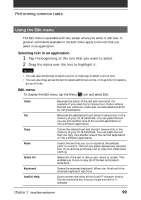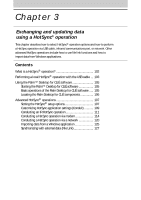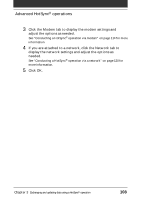Sony PEG-SJ20 Operating Instructions - Page 103
Performing a local HotSync® operation with the USB cable - windows 7
 |
UPC - 027242608023
View all Sony PEG-SJ20 manuals
Add to My Manuals
Save this manual to your list of manuals |
Page 103 highlights
Performing a local HotSync® operation with the USB cable This section describes how to perform a HotSync® operation using the USB cable (local HotSync), assuming that you have performed all the necessary preparations and installations for your CLIÉ handheld and your computer. For the required preparations and software installation, and for information on performing a HotSync for the first HotSync operation, see the Read This First manual. 1 Connect the CLIÉ handheld to the USB cable. 2 On your CLIÉ Handheld, rotate the Jog Dial™ navigator to select HotSync and then press the Jog Dial navigator. Or tap the HotSync icon on the Application Launcher screen. The HotSync screen appears on your CLIÉ handheld. 3 Tap the HotSync icon. The HotSync operation starts. When the HotSync operation is complete, a message showing the HotSync completion is displayed on your CLIÉ handheld. Note Do not disconnect your CLIÉ handheld from the USB cable until the HotSync operation is complete. Otherwise, the Palm Desktop for CLIÉ software may not quit normally. If the HotSync operation does not start Make sure that the HotSync icon is displayed in the Windows task tray on your computer screen and Local Serial is not selected from the shortcut menu. If the HotSync icon is not shown in the task tray, click Start, point to Programs (All Programs in Windows® XP), Sony Handheld, and click HotSync Manager. Tap the HotSync icon on your CLIÉ handheld to start the HotSync operation. Continued on next page Chapter 3 Exchanging and updating data using a HotSync® operation 103