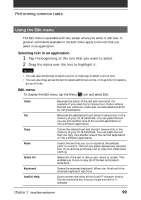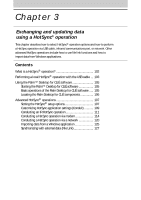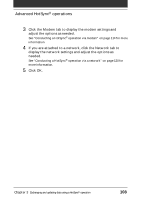Sony PEG-SJ20 Operating Instructions - Page 104
Performing a local HotSync, operation with the USB cable
 |
UPC - 027242608023
View all Sony PEG-SJ20 manuals
Add to My Manuals
Save this manual to your list of manuals |
Page 104 highlights
Performing a local HotSync® operation with the USB cable If a message stating that the selected COM port is not available is displayed Follow the procedures below. If the same message appears again, uninstall the Palm Desktop for CLIÉ software and re-install it. 1 Click the HotSync icon in the Windows® task tray (bottom-right corner of the taskbar). A shortcut menu is displayed. 2 Make sure that Local USB is selected. If it is not selected, click Local USB to select it. Notes • Do not disconnect your CLIÉ handheld from the USB cable during a HotSync operation. • Do not press the HotSync button during a HotSync® operation. It might cause errors and force the operation to quit. • Do not enter power saving mode during a HotSync operation. If your computer enters power saving mode during a HotSync operation, the HotSync Manager will be forced to quit. To change the user name 1 In the Palm™ Desktop for CLIÉ window, click Users from the Tools menu. The Users dialog box is displayed. 2 Click the user name you want to change in the list box and click Rename. The Rename User dialog box is displayed. 3 Enter a new user name and click OK. Your CLIÉ handheld user name is changed at the next HotSync operation. Chapter 3 Exchanging and updating data using a HotSync® operation 104