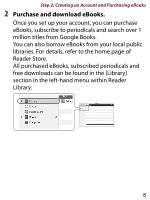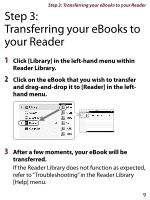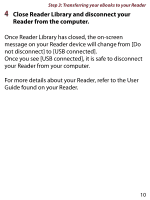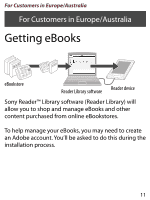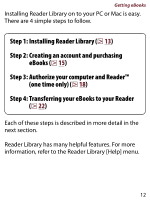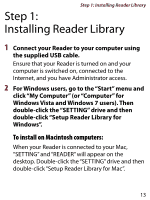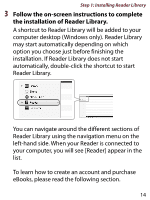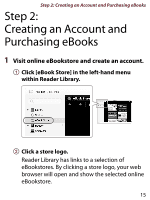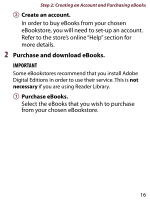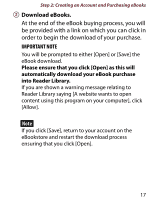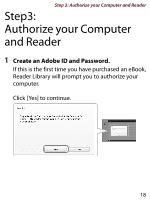Sony PRS-350SC How to get eBooks on Reader™ - Page 13
To install on Macintosh computers, Windows Vista and Windows 7 users. Then - reader
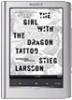 |
UPC - 027242805125
View all Sony PRS-350SC manuals
Add to My Manuals
Save this manual to your list of manuals |
Page 13 highlights
Step 1: Installing Reader Library Step 1: Installing Reader Library 1 Connect your Reader to your computer using the supplied USB cable. Ensure that your Reader is turned on and your computer is switched on, connected to the Internet, and you have Administrator access. 2 For Windows users, go to the "Start" menu and click "My Computer" (or "Computer" for Windows Vista and Windows 7 users). Then double-click the "SETTING" drive and then double-click "Setup Reader Library for Windows". To install on Macintosh computers: When your Reader is connected to your Mac, "SETTING" and "READER" will appear on the desktop. Double-click the "SETTING" drive and then double-click "Setup Reader Library for Mac". 13
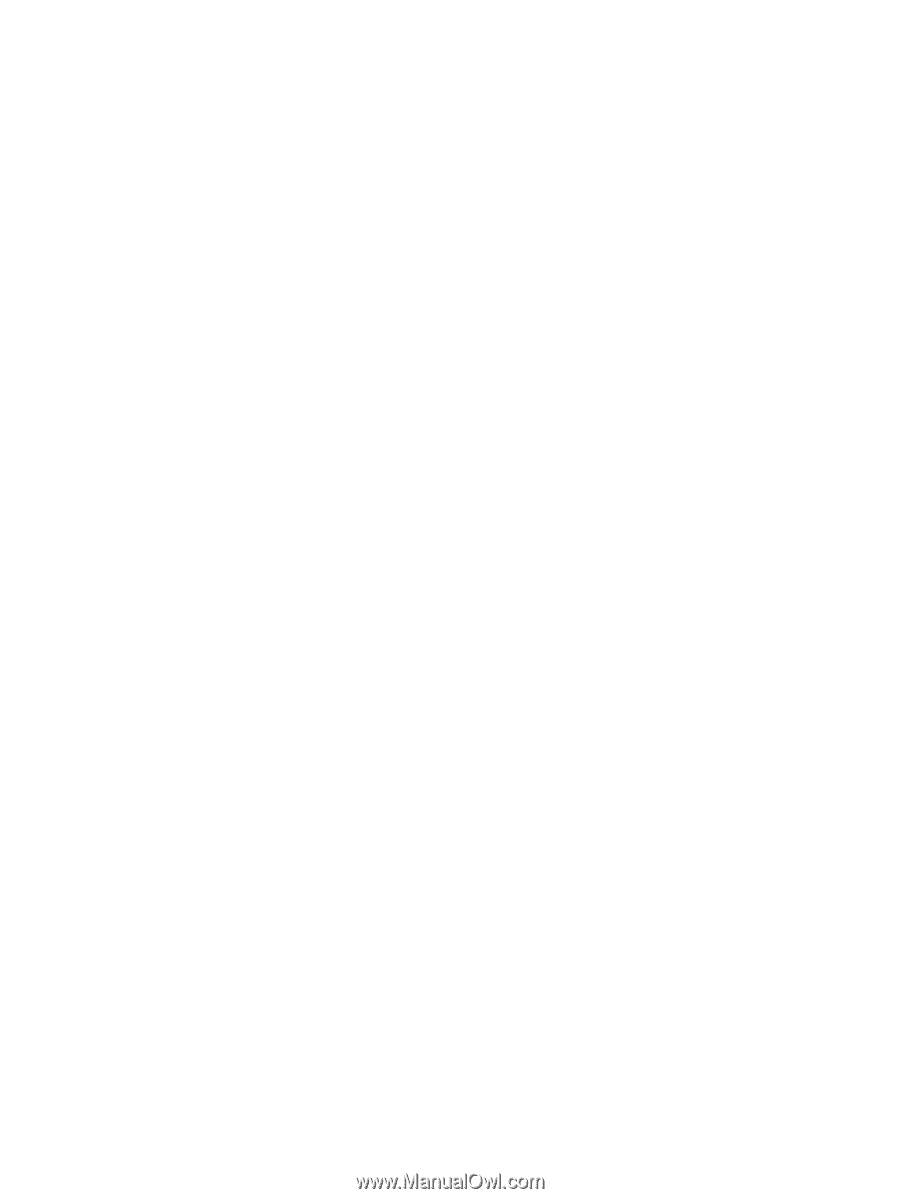
Step 1: Installing Reader Library
1±
Step 1:
Installing Reader Library
1
Connect your Reader to your computer using
the supplied USB cable.
Ensure that your Reader is turned on and your
computer is switched on, connected to the
Internet, and you have Administrator access.
2
For Windows users, go to the “Start” menu and
click “My Computer” (or “Computer” for
Windows Vista and Windows 7 users). Then
double-click the “SETTING” drive and then
double-click “Setup Reader Library for
Windows”.
To install on Macintosh computers:
When your Reader is connected to your Mac,
“SETTING” and “READER” will appear on the
desktop. Double-click the “SETTING” drive and then
double-click “Setup Reader Library for Mac”.