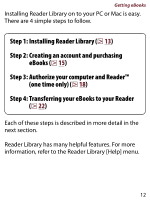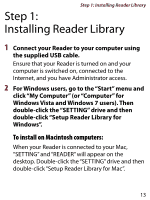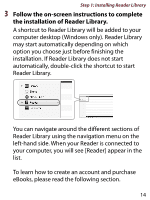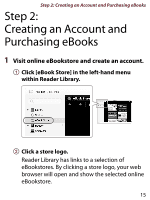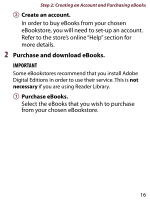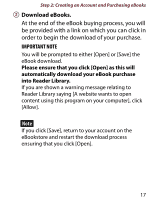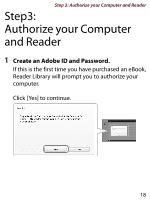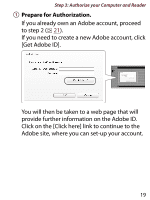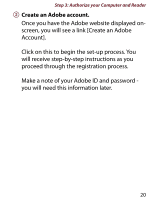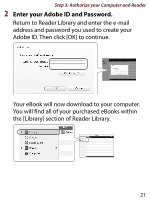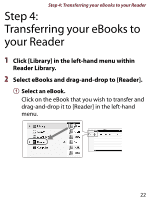Sony PRS-350SC How to get eBooks on Reader™ - Page 17
IMPORTANT NOTE, Download eBooks.
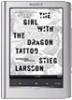 |
UPC - 027242805125
View all Sony PRS-350SC manuals
Add to My Manuals
Save this manual to your list of manuals |
Page 17 highlights
Step 2: Creating an Account and Purchasing eBooks Download eBooks. At the end of the eBook buying process, you will be provided with a link on which you can click in order to begin the download of your purchase. IMPORTANT NOTE You will be prompted to either [Open] or [Save] the eBook download. Please ensure that you click [Open] as this will automatically download your eBook purchase into Reader Library. If you are shown a warning message relating to Reader Library saying [A website wants to open content using this program on your computer], click [Allow]. Note If you click [Save], return to your account on the eBookstore and restart the download process ensuring that you click [Open]. 17
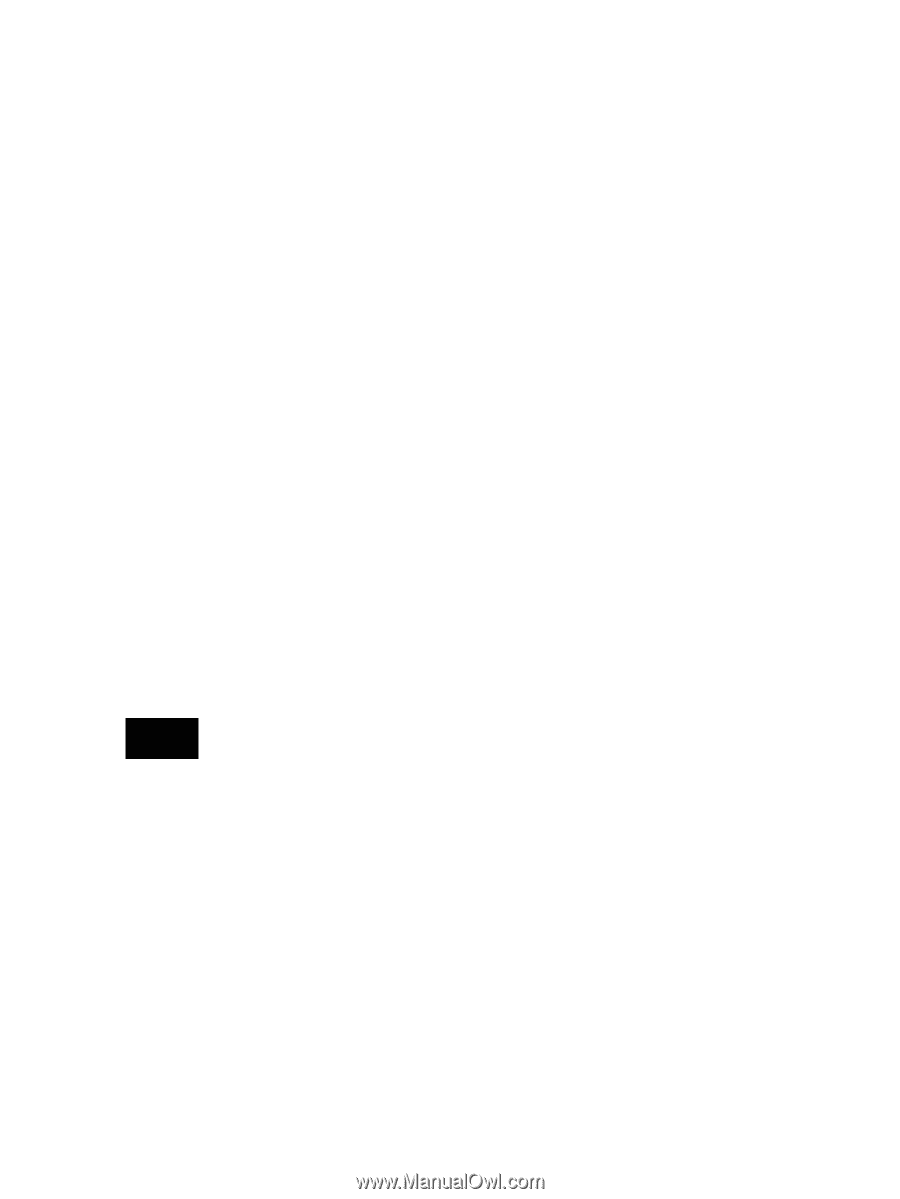
Step 2: Creating an Account and Purchasing eBooks
17
Download eBooks.
At the end of the eBook buying process, you will
be provided with a link on which you can click in
order to begin the download of your purchase.
IMPORTANT NOTE
You will be prompted to either [Open] or [Save] the
eBook download.
Please ensure that you click [Open] as this will
automatically download your eBook purchase
into Reader Library.
If you are shown a warning message relating to
Reader Library saying [A website wants to open
content using this program on your computer], click
[Allow].
Note
If you click [Save], return to your account on the
eBookstore and restart the download process
ensuring that you click [Open].