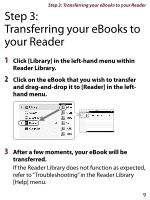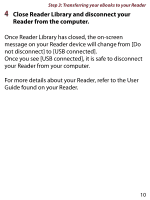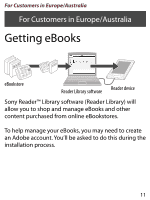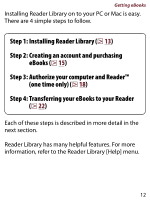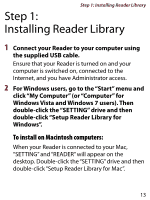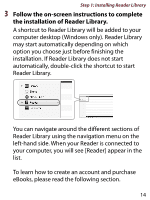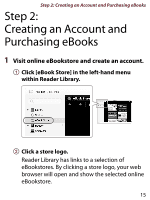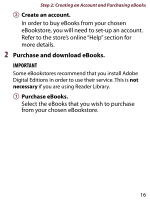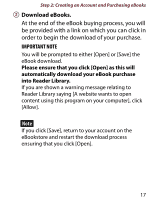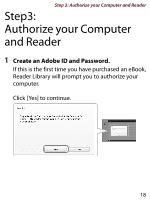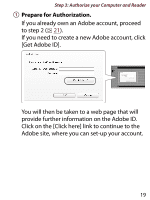Sony PRS-350SC How to get eBooks on Reader™ - Page 14
Reader Library., Reader Library using the navigation menu on - ebook reader
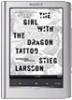 |
UPC - 027242805125
View all Sony PRS-350SC manuals
Add to My Manuals
Save this manual to your list of manuals |
Page 14 highlights
Step 1: Installing Reader Library 3 Follow the on-screen instructions to complete the installation of Reader Library. A shortcut to Reader Library will be added to your computer desktop (Windows only). Reader Library may start automatically depending on which option you choose just before finishing the installation. If Reader Library does not start automatically, double-click the shortcut to start Reader Library. You can navigate around the different sections of Reader Library using the navigation menu on the left-hand side. When your Reader is connected to your computer, you will see [Reader] appear in the list. To learn how to create an account and purchase eBooks, please read the following section. 14
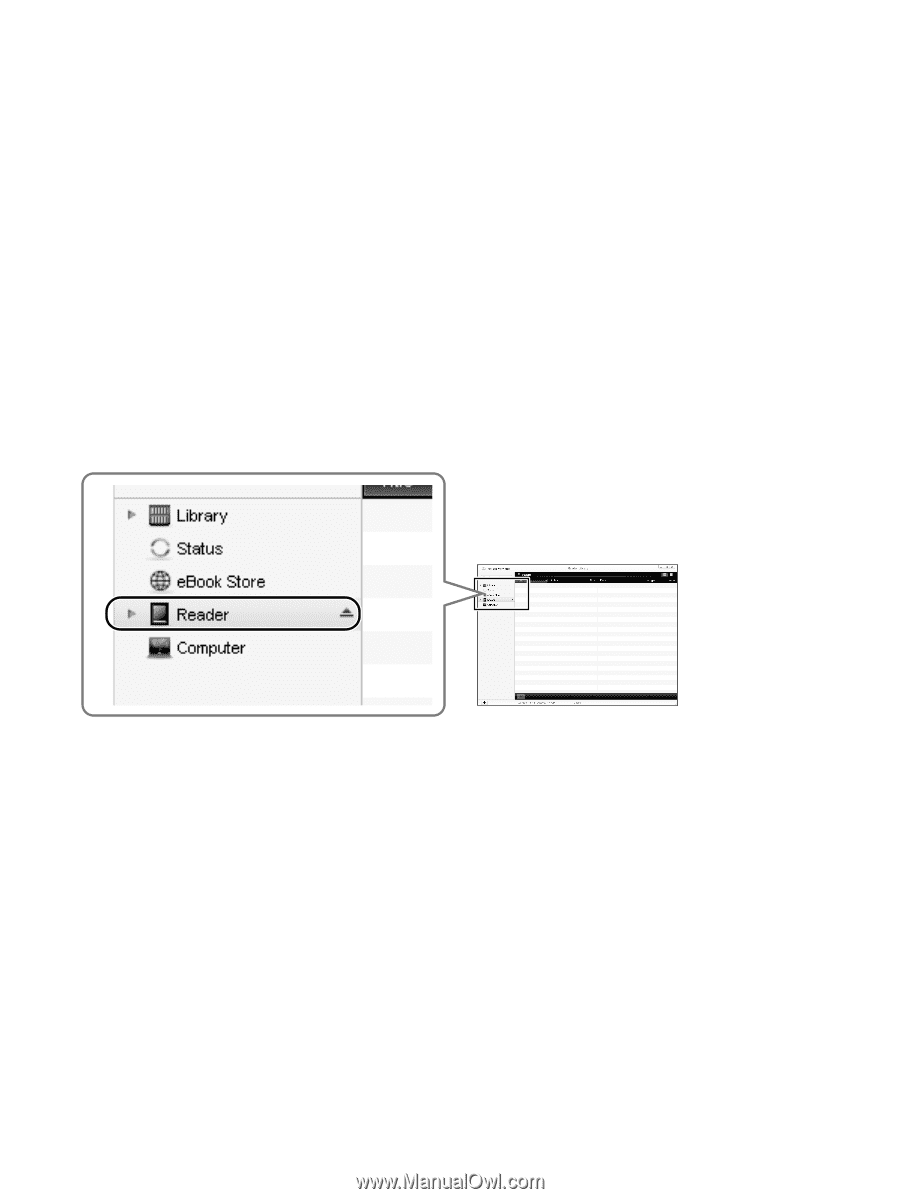
Step 1: Installing Reader Library
14
3
Follow the on-screen instructions to complete
the installation of Reader Library.
A shortcut to Reader Library will be added to your
computer desktop (Windows only). Reader Library
may start automatically depending on which
option you choose just before finishing the
installation. If Reader Library does not start
automatically, double-click the shortcut to start
Reader Library.
You can navigate around the different sections of
Reader Library using the navigation menu on the
left-hand side. When your Reader is connected to
your computer, you will see [Reader] appear in the
list.
To learn how to create an account and purchase
eBooks, please read the following section.