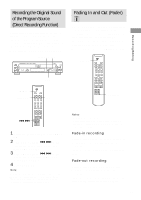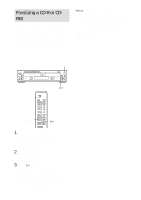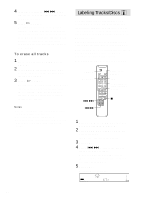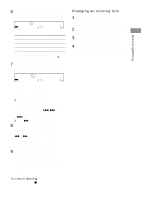Sony RCD-W10 Operating Instructions - Page 22
Marking Track Numbers, While Recording
 |
View all Sony RCD-W10 manuals
Add to My Manuals
Save this manual to your list of manuals |
Page 22 highlights
Marking Track Numbers While Recording You can mark track numbers either manually or automatically. By marking track numbers at specific points, you can quickly locate the points later using the AMS Function or Editing Functions. When using the remote, set SELECT to CDR. REC z SELECT REC z Marking track numbers manually You can mark track numbers at any time while recording. Press REC z at the point you want to add a track mark while recording. Marking track numbers automatically (Track Marking Function) The unit adds track marks differently in the following cases: • When you make a Synchro-Recording (page 18) The unit marks track numbers automatically under the control of DECK A. • When recording from a CD or MD connected through the DIGITAL OPTICAL IN connector (with "OPTICAL" selected by the INPUT button) The unit marks track numbers automatically according to the information contained in the source being recorded. However, the unit may not automatically mark track numbers when recording from some CD players and multi disc players. • In all other cases When "Track Mark LSync" is set in Setup Menu, the unit marks a new track number whenever the signal drops to the specified level* or below for about 1.5 seconds or longer, then rises to a specified level. * The initial setting is -50 dB. To turn off the Track Mark Function While the unit is stopped, set "Track Mark" in Setup Menu to "Off." For details, see "Using the Setup Menu" (page 28). To change the trigger level for Track Marking Function While the unit is stopped, select "LSync Lvl" in Setup Menu and set the level between -72 dB and -20 dB. For details, see "Using the Setup Menu" (page 28). 22