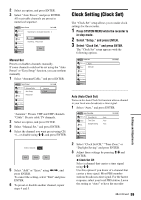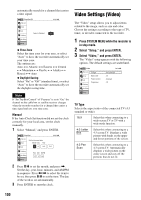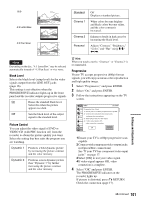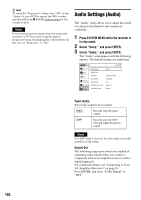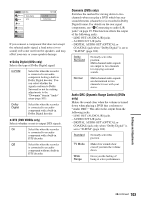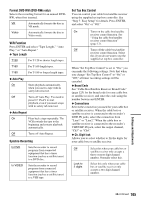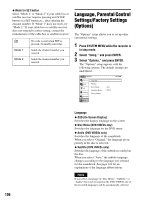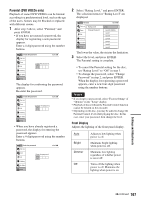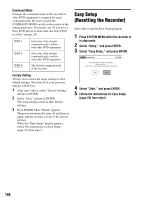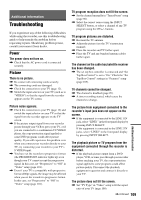Sony RDR VX530 Operating Instructions - Page 104
Recording, Set Top Box Control, and VCR Settings (Features
 |
UPC - 027242692268
View all Sony RDR VX530 manuals
Add to My Manuals
Save this manual to your list of manuals |
Page 104 highlights
Scan Audio (DVDs only) On Outputs audio signals during FF1 fast-forward of a DVD disc with Dolby Digital soundtracks. Off No sound is output during FF1 fast-forward. Note Sound will be interrupted during Scan Audio. DV/D8 Audio Input Stereo 1 Stereo 2 Mix Records original sound only. Normally select this when dubbing a DV format tape. Records additional audio only. Records both original and additional sounds. Note Select "Stereo 2" or "Mix" if you have added a second audio channel when recording with your digital video camera. Line Audio Input When recording from equipment connected to the LINE 1 IN or LINE 2 IN jack to a DVD disc in this recorder, select line input audio. Stereo Main/Sub Records stereo sound only. Select this for discs other than DVD-RWs (VR mode)/ DVD-Rs (VR mode). Records the two different soundtracks on DVD-RWs (VR mode)/DVD-Rs (VR mode). You can select either soundtrack when playing back the disc. z Hint Audio selected with the connected equipment is recorded on a disc other than DVD-RWs (VR mode)/DVD-Rs (VR mode). Recording, Set Top Box Control, and VCR Settings (Features) The "Features" setup allows you to make set top box control settings or change the tape length, auto play and auto repeat settings. 1 Press SYSTEM MENU while the recorder is in stop mode. 2 Select "Setup," and press ENTER. 3 Select "Features," and press ENTER. The "Features" setup appears with the following options. The default settings are underlined. Features Title List Timer Edit Dubbing Disc Setting DVD Auto Chapter : 5 Min Format DVD-RW : VR VCR Function Synchro Recording : to DVD Set Top Box Control Setup 10:10 AM DVD Auto Chapter Automatically divides a recording (a title) into chapters by inserting chapter markings at specified intervals. The markings are inserted while the recording is being made. Off No chapter mark is inserted. 5 Min Inserts chapter marks at approximately 5 minute intervals. 15 Min Inserts chapter marks at approximately 15 minute intervals. Note Actual intervals may differ depending on the size of the recording. The selected setting should be regarded as an approximate chapter interval. 104