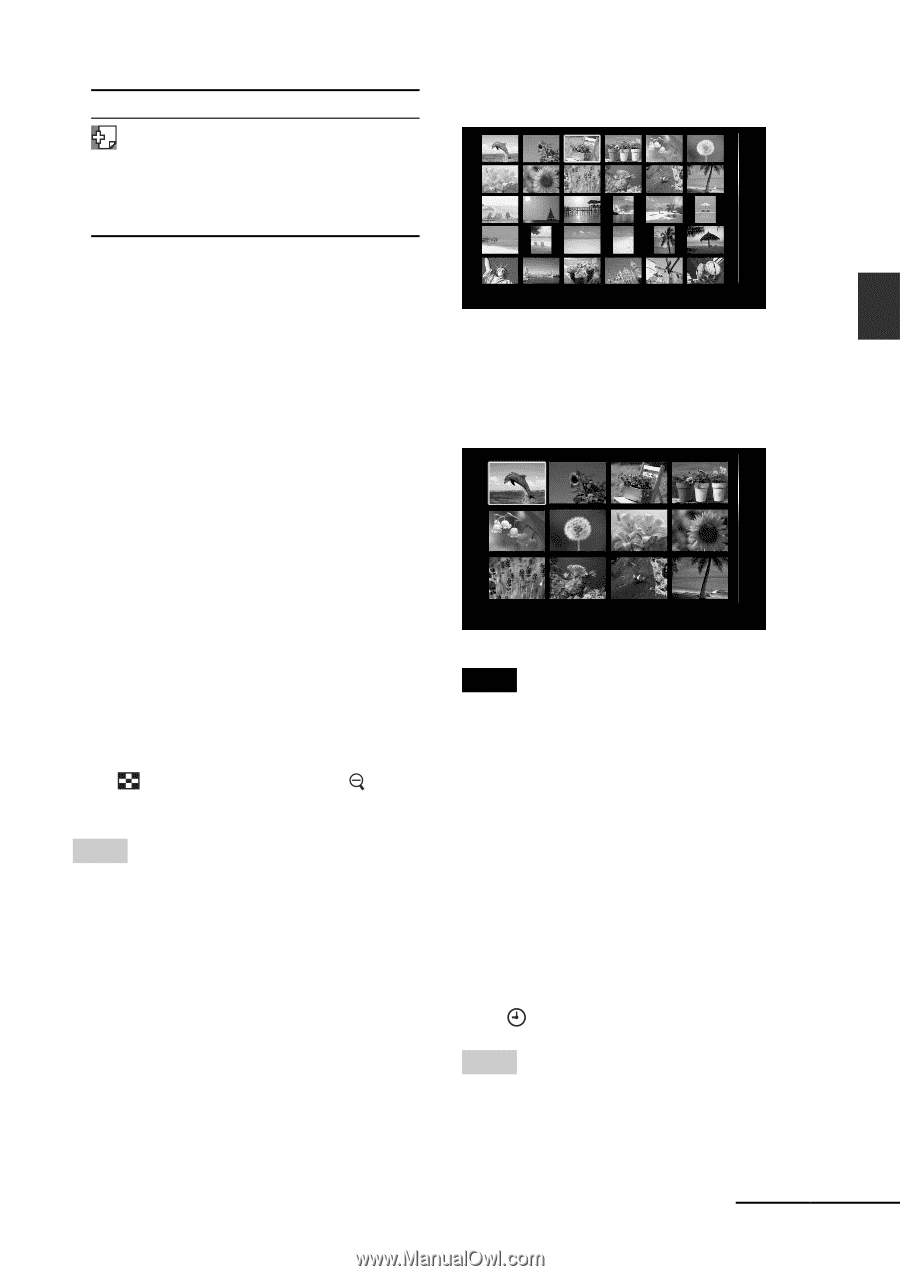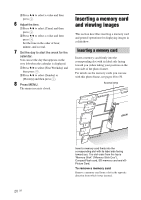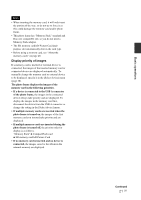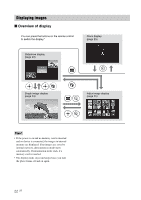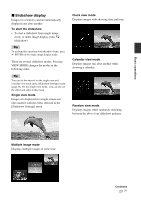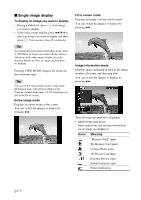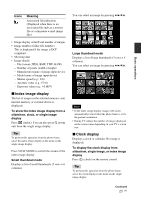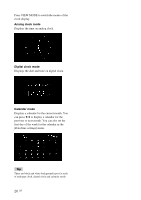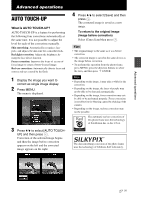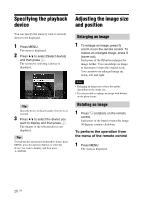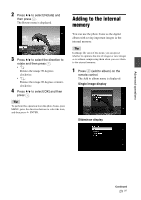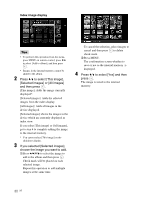Sony RMT-DPF1 Operating Instructions - Page 25
Index image display, Clock display, Large thumbnail mode
 |
View all Sony RMT-DPF1 manuals
Add to My Manuals
Save this manual to your list of manuals |
Page 25 highlights
Basic operations Icons Meaning Associated file indication (Displayed when there is an associated file such as a motion file or a miniature e-mail image file.) • Image display order/Total number of images • Image number (folder-file number) This is displayed if the image is DCF compliant. • Shooting date • Image details - File format (JPEG, BMP, TIFF, RAW) - Number of pixels (width × height) - Manufacturer name of image input device - Model name of image input device - Shutter speed (e.g.: 1/8) - Aperture value (e.g.: F2.8) - Exposure value (e.g.: +0.0EV) x Index image display The list of images in the selected memory card, internal memory or external device is displayed. To show the index image display from a slideshow, clock, or single image display Press (index). You can also press (zoom out) from the single image display. Tip To perform this operation from the photo frame, select the index image display in the menu on the single image display. Press VIEW MODE to switch the modes of the index image display. Small thumbnail mode Displays a list of small thumbnails (5 rows × 6 columns). You can select an image by pressing B/b/v/V. Large thumbnail mode Displays a list of large thumbnails (3 rows × 4 columns). You can select an image by pressing B/b/v/V. Notes • In the index image display, images will not be automatically rotated when the photo frame is set to the portrait orientation. • During TV output, the number of images displayed on the screen varies depending on your TV's screen size. x Clock display Displays a clock or calendar. No image is displayed. To display the clock display from slideshow, single image, or index image display Press (clock) on the remote control. Tip To perform this operation from the photo frame, select the clock display in the menu on the single image display. Continued 25 GB