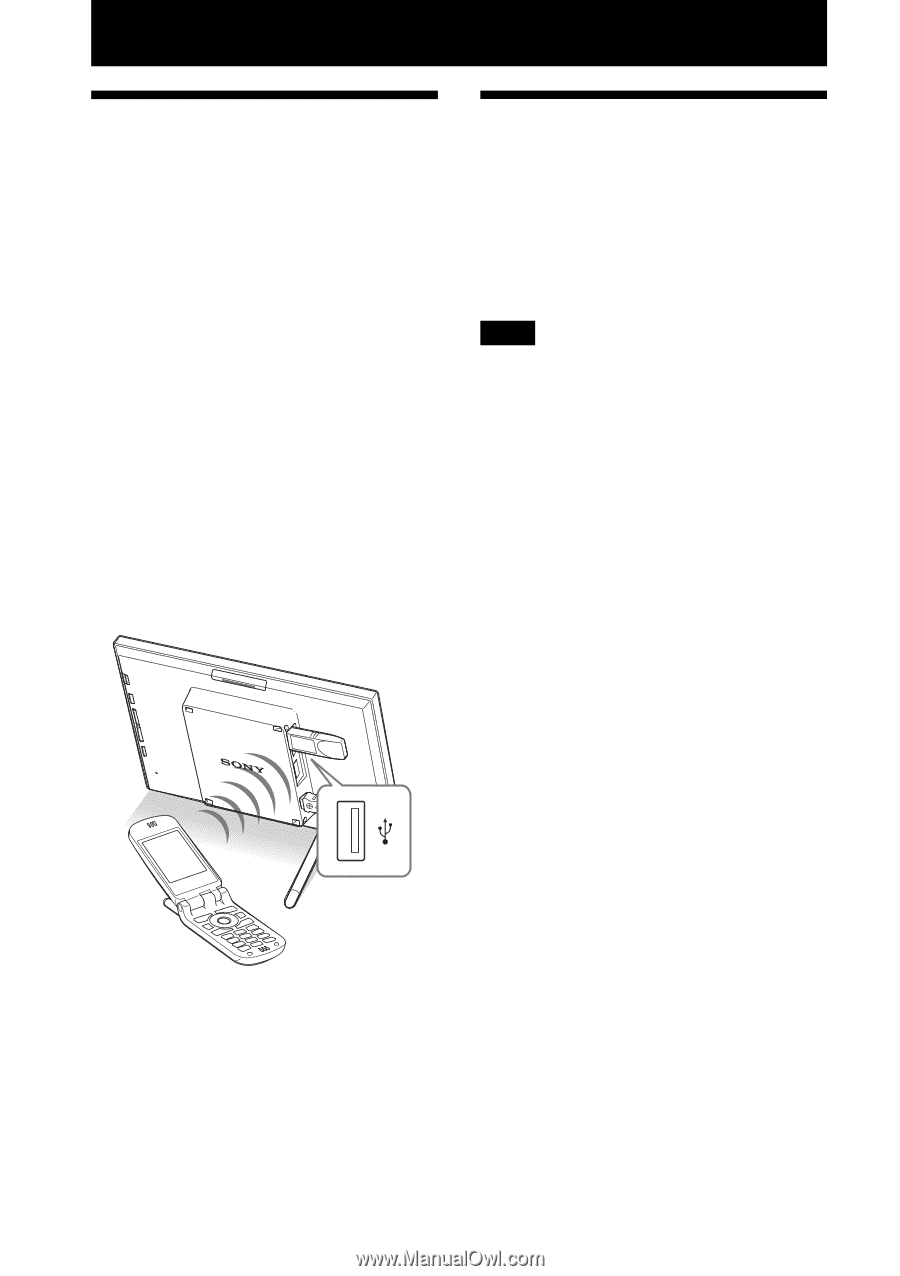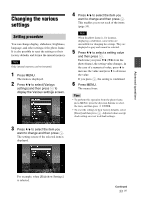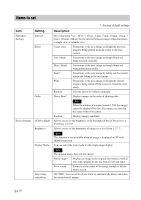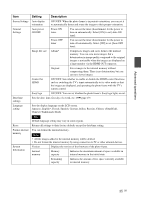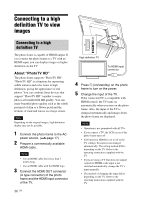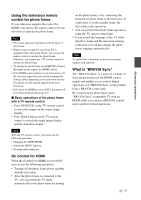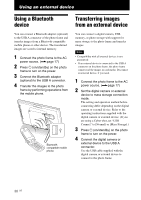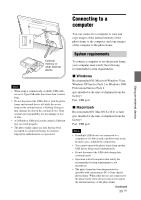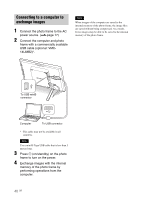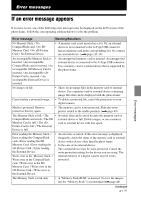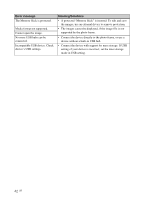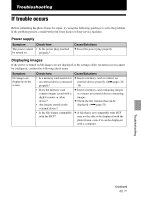Sony RMT-DPF1 Operating Instructions - Page 38
Using an external device, Using a Bluetooth device, Transferring images from an external device
 |
View all Sony RMT-DPF1 manuals
Add to My Manuals
Save this manual to your list of manuals |
Page 38 highlights
Using an external device Using a Bluetooth device You can connect a Bluetooth adaptor (optional) to the USB A connector of the photo frame and transfer images from a Bluetooth compatible mobile phone or other device. The transferred images are saved to internal memory. 1 Connect the photo frame to the AC power source. (.page 17) 2 Press 1 (on/standby) on the photo frame to turn on the power. 3 Connect the Bluetooth adaptor (optional) to the USB A connector. 4 Transfer the images to the photo frame by performing operations from the mobile phone. Bluetooth compatible mobile phone Transferring images from an external device You can connect a digital camera, USB memory, or photo storage with support for mass storage to the photo frame and transfer images. Notes • Compatibility with all external devices is not guaranteed. • If an external device is connected to the USB A connector on the photo frame, the photo frame cannot read the images in card media. Disconnect an external device, if you need. 1 Connect the photo frame to the AC power source. (.page 17) 2 Set the digital camera or external device to mass storage connection mode. The setting and operation method before connecting differ depending on the digital camera or external device. Refer to the operating instructions supplied with the digital camera or external device. (If you are using a Cyber-shot, set "USB Connect" to [Normal] or [Mass Storage].) 3 Press 1 (on/standby) on the photo frame to turn on the power. 4 Connect the digital camera or external device to the USB A connector. Use the USB cable supplied with the digital camera or external device to connect to the photo frame. 38 GB