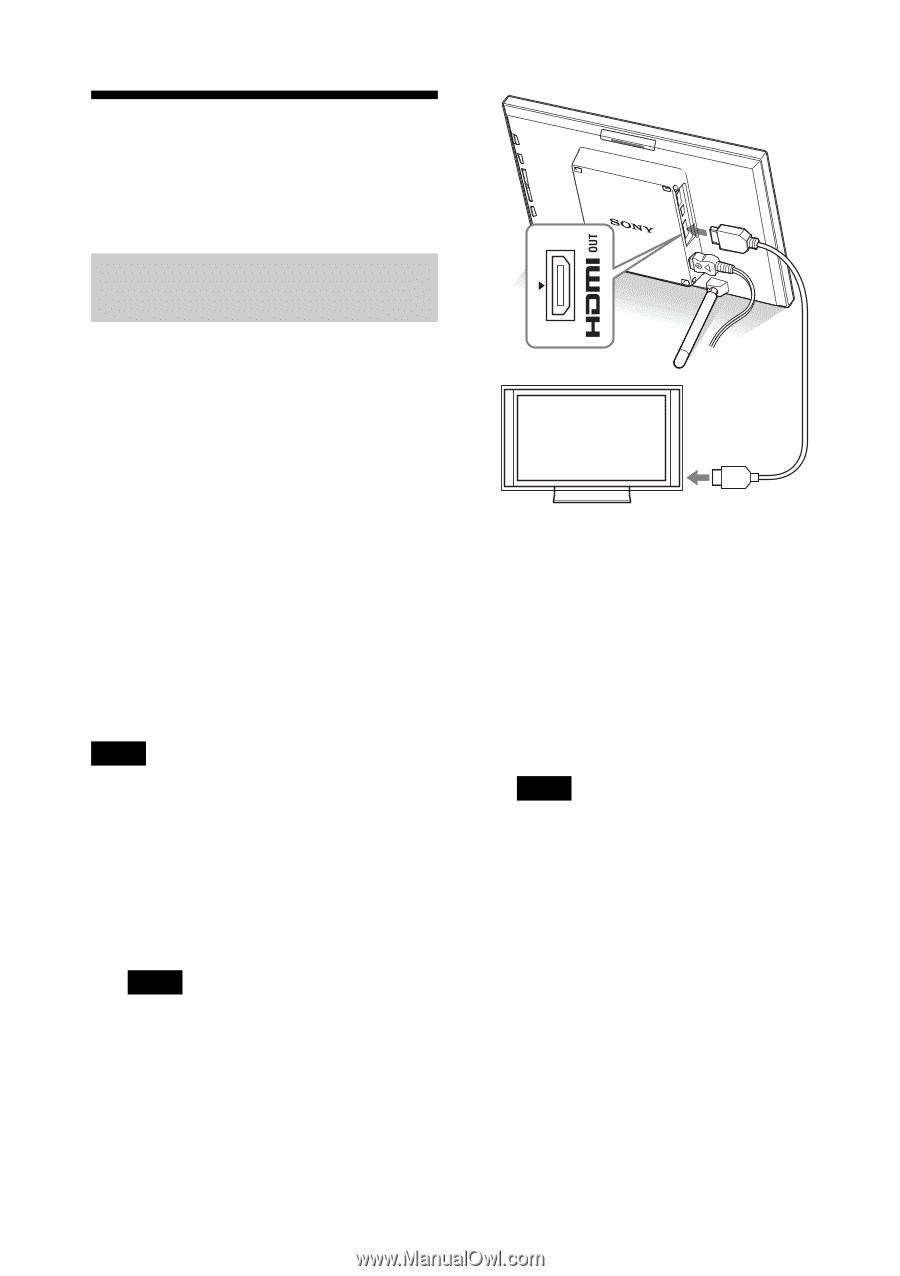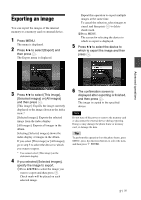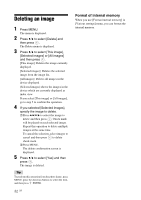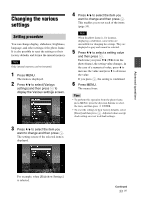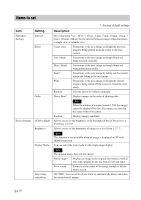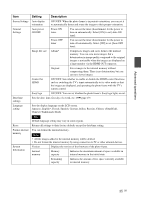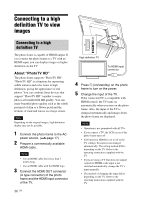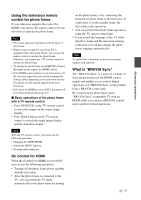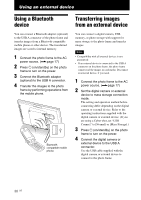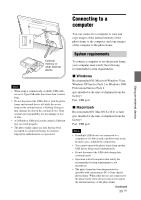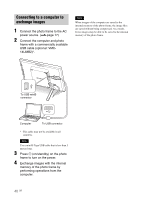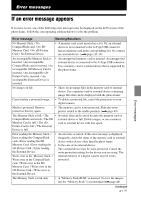Sony RMT-DPF1 Operating Instructions - Page 36
Connecting to a high definition TV to view images, Connecting to a high definition TV
 |
View all Sony RMT-DPF1 manuals
Add to My Manuals
Save this manual to your list of manuals |
Page 36 highlights
Connecting to a high definition TV to view images Connecting to a high definition TV The photo frame is capable of HDMI output. If you connect the photo frame to a TV with an HDMI input, you can display images in higher definition on the TV. About "PhotoTV HD" The photo frame supports "PhotoTV HD". "PhotoTV HD" is a function for expressing subtle textures and color tones in high definition, giving the appearance of real photos. You can combine Sony devices that support "PhotoTV HD" together to enjoy photos at beautiful full HD quality. You can enjoy beautiful photo quality such as the subtle portrayal of skin or a flower petal and the textures of sand and waves on a large screen. Note Depending on the original images, high-definition display may not be possible. 1 Connect the photo frame to the AC power source. (.page 17) 2 Prepare a commercially available HDMI cable. Notes • Use an HDMI cable that is less than 3 meters long. • Use an HDMI cable with the HDMI logo. 3 Connect the HDMI OUT connector (A type connector) of the photo frame and the HDMI input connector of the TV. 36 GB High definition TV To HDMI input connector 4 Press 1 (on/standby) on the photo frame to turn on the power. 5 Change the input of the TV. If the connected TV is compatible with HDMI control, the TV turns on automatically when you turn on the photo frame. Also, the input of the TV is changed automatically and images from the photo frame are displayed. Notes • Operation is not guaranteed with all TVs. • If you connect a TV, the LCD screen of the photo frame turns off. • If [Control for HDMI] is set to off in the TV settings, the input is not changed automatically. The setting method differs depending on the TV. Refer to the operating instructions supplied with the TV. • If you are using a TV that does not support control for HDMI or the input is not switched automatically, change the TV's input manually. • The method of changing the input differs depending on the TV. Refer to the operating instructions supplied with the TV.