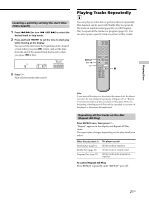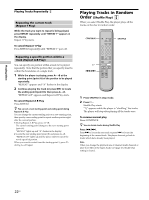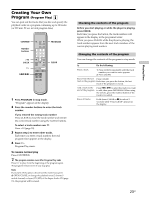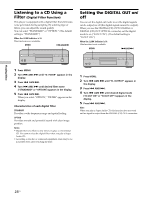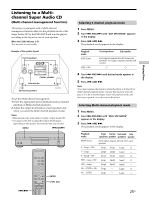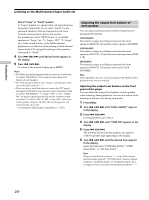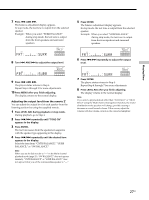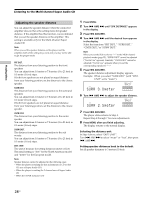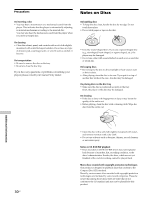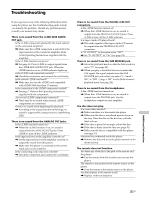Sony SCD-XA9000ES Operating Instructions (primary manual) - Page 26
Level Adjust
 |
View all Sony SCD-XA9000ES manuals
Add to My Manuals
Save this manual to your list of manuals |
Page 26 highlights
Playing Discs Listening to the Multi-channel Super Audio CD About "Large" or "Small" speaker A "Large" speaker is a speaker that can reproduce bass frequencies plentifully. If you select "Small" for the surround speakers, the bass frequencies will come from the front speakers and/or sub woofer. For normal use, select "MCH Direct" or set all the speakers to "Large" (ex. "5 - Large + SW," "5 - Large," etc.). If the sound is noisy or the Multi-channel playback is not effective while playing a Multi-channel Super Audio CD, change the settings of the speakers concerned to "Small." 4 Turn . AMS > until desired mode appears in the display. 5 Press . AMS >. To return to the normal display, press MENU. Notes • The Multi-channel management function does not work when you select "MCH Direct" (you cannot set the output level balance of each speaker). • The front speaker setting is set to "Large" automatically when you set the Sub woofer to "--." • When you play a track that does not contain the LFE* signal, the signal for the Sub woofer does not output. Therefore, when you select "MCH Direct," "5 - Large + SW," or "No - CNTR + SW," no signal outputs from the Sub woofer. However, when you select "5 - Small + SW" or "FRT - Large +SW" (when you set the speaker setting to "Small"), the bass frequencies will come from the sub woofer. * Low Frequency Enhancement (described as ".1 CH") Adjusting the output level balance of each speaker You can adjust following items with the Multi-channel management function: CNTR BALANCE The relative output level balance between the front speakers (FRONT L/R) and the center speaker (CENTER) SURR BALANCE The relative output level balance between the front speakers (FRONT L/R) and the surround speakers (SURR L/R) SW BALANCE The relative output level balance between the front speakers (FRONT L/R) and the sub woofer (SUB WOOFER) Note Some adjustment may not work depending on the Multi-channel playback mode that you selected. Adjusting the output level balance on the front panel of the player You can adjust the output level balance of each speaker while listening during playback. You can also adjust while listening to the test tone during stop mode. 1 Press MENU. 2 Turn . AMS > until "LEVEL ADJUST" appears in the display. 3 Press . AMS >. During playback, go to Step 6. 4 Turn . AMS > until "TONE ON" appears in the display. 5 Press . AMS >. The test tone issues from the speakers in sequence with the speaker type appearing in the display. 6 Turn . AMS > until the desired item appears in the display. Select the item from "CNTR BALANCE," "SURR BALANCE," or "SW BALANCE." Note When you set the Sub woofer to "--" in the Multi-channel playback mode (page 25), "SW BALANCE" does not appear. Similarly, "CNTR BALANCE" or "SURR BALANCE" does not appear when you set the corresponding speaker to "--." 26US