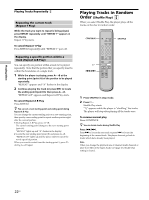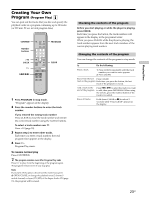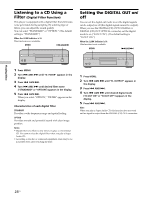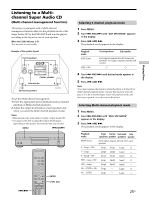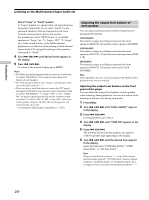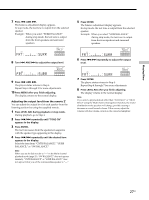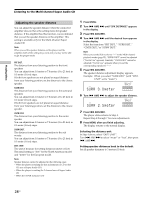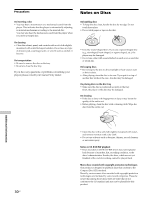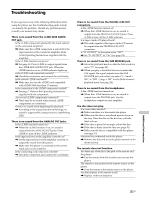Sony SCD-XA9000ES Operating Instructions (primary manual) - Page 27
Press ENTER.
 |
View all Sony SCD-XA9000ES manuals
Add to My Manuals
Save this manual to your list of manuals |
Page 27 highlights
Playing Discs 7 Press . AMS >. The balance adjustment display appears. In stop mode, the test tone is output from the selected speaker. Example: When you select "SURR BALANCE" during stop mode, the test tone is output from the front speakers and surround speakers. DISC FRT:_____:SURR MULTI CH SACD 12345 6 7 8 9 10 8 Turn . AMS > to adjust the output level. DISC FRT:_____:SURR MULTI CH SACD 12345 6 7 8 9 10 9 Press . AMS >. The player status returns to Step 6. Repeat Step 6 through 9 for more adjustments. 10 Press MENU after you finish adjusting. The display returns to the normal display. Adjusting the output level from the remote Z You can adjust the output level of each speaker from the listening position by using the supplied remote. 1 Press LEVEL ADJ during playback or stop mode. During playback, go to Step 4. 2 Press ./> repeatedly until "TONE ON" appears in the display. 3 Press ENTER. The test tone issues from the speakers in sequence with the speaker type appearing in the display. 4 Press ./> repeatedly until the desired item appears in the display. Select the item from "CNTR BALANCE," "SURR BALANCE," or "SW BALANCE." Note When you set the Sub woofer to "--" in the Multi-channel playback mode (page 25), "SW BALANCE" does not appear. Similarly, "CNTR BALANCE" or "SURR BALANCE" does not appear when you set the corresponding speaker to "--." 5 Press ENTER. The balance adjustment display appears. In stop mode, the test tone is output from the selected speaker. Example: When you select "SURR BALANCE" during stop mode, the test tone is output from the front speakers and surround speakers. DISC FRT:_____:SURR MULTI CH SACD 12345 6 7 8 9 10 6 Press ./> repeatedly to adjust the output level. DISC FRT:_____:SURR MULTI CH SACD 12345 6 7 8 9 10 7 Press ENTER. The player status returns to Step 4. Repeat Step 4 through 7 for more adjustments. 8 Press LEVEL ADJ after you finish adjusting. The display returns to the normal display. Note If you select a playback mode other than "2CH Direct" or "MCH Direct" using the Multi-channel management function, the sound distribution to the speakers will change, possibly causing a decrease in overall sound volume. If this occurs, adjust the volume with the volume control on the connected amplifier. 27US