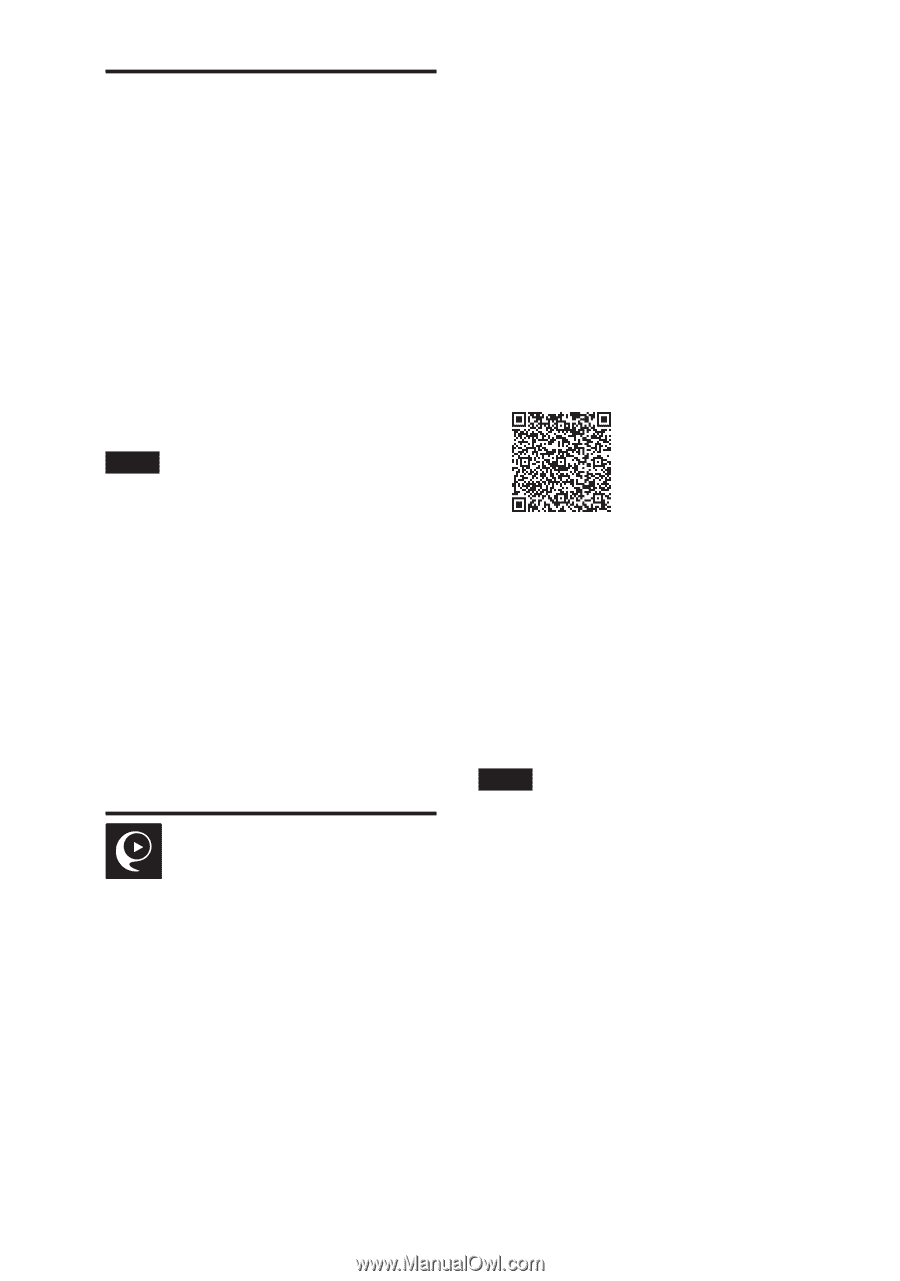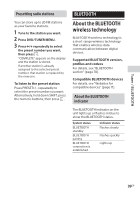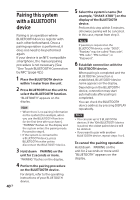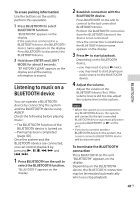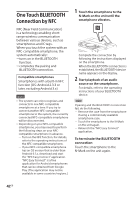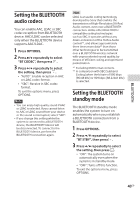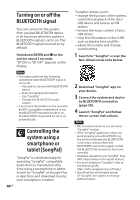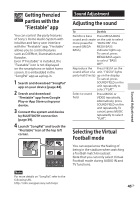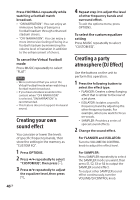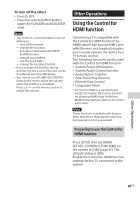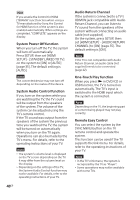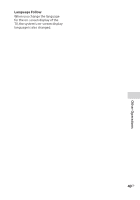Sony SHAKE-X30D Operating Instructions - Page 44
Turning on or off the BLUETOOTH signal, Controlling the system using a smartphone or tablet (
 |
View all Sony SHAKE-X30D manuals
Add to My Manuals
Save this manual to your list of manuals |
Page 44 highlights
Turning on or off the BLUETOOTH signal You can connect to the system from a paired BLUETOOTH device in all functions when the system's BLUETOOTH signal is set to on. The BLUETOOTH signal is turned on by default. Hold down ENTER and on the unit for about 3 seconds. "BT ON" or "BT OFF" appears on the display. Note ••You cannot perform the following operations when BLUETOOTH signal is set to off: -- Pair and/or connect with BLUETOOTH device -- Erase the pairing information -- Use "SongPal" -- Change the BLUETOOTH audio codecs ••If you touch the N-Mark on the unit with an NFC-compatible smartphone or set the BLUETOOTH standby mode to on, the BLUETOOTH signal will be set to on automatically. Controlling the system using a smartphone or tablet (SongPal) "SongPal" is a dedicated app for operating "SongPal"-compatible audio devices manufactured by Sony using a smartphone or tablet. Search for "SongPal" on Google Play or App Store and download it using your smartphone or tablet. 44GB "SongPal" allows you to: --change the function of the system, control the playback of the disc/ USB device and tune to an FM station. --browse the music content of disc/ USB device. --view the information of disc/USB such as playing time and title. --adjust the volume and change sound setting. 1 Search for "SongPal" or scan the two-dimensional code below. 2 Download "SongPal" app on your device. 3 Connect the system and device by BLUETOOTH connection (page 39). 4 Launch "SongPal" and follow the on-screen instructions. Note ••We recommend you to use the latest "SongPal" version. ••If the "SongPal" application does not work properly, press BLUETOOTH on the unit to terminate the BLUETOOTH connection, then perform the BLUETOOTH connection again so that the BLUETOOTH connection functions normally. ••Available operations via "SongPal" may differ depending on the audio devices. ••For more details on "SongPal", refer to the following URL. http://info.songpal.sony.net/help/ ••Specifications and display design of "SongPal" are subject to change without notice.