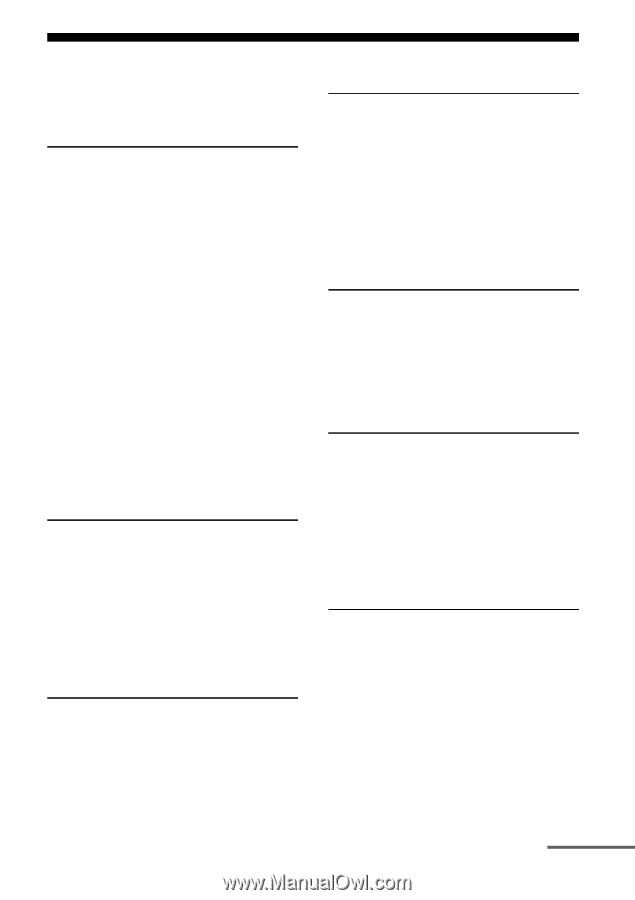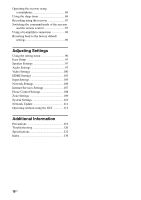Sony STR-DA2800ES Operating Instructions - Page 9
Table of Contents, Using the Home Automation - av receiver
 |
View all Sony STR-DA2800ES manuals
Add to My Manuals
Save this manual to your list of manuals |
Page 9 highlights
Table of Contents Main features of the receiver 6 Description and location of parts 11 Getting Started Read the following before you connect any equipment 19 1: Installing speakers 23 2: Connecting the monitor 27 3: Connecting the video equipment 29 4: Connecting the audio equipment 36 5: Connecting the IR blaster 40 6: Making connections for using Lighting Control 41 7: Connecting to the network 42 8: Preparing the receiver and the remote control 43 9: Setting up the receiver using the Easy Setup 44 10: Setting up connected equipment .......... 46 11: Preparing a computer to use as a server 47 Guide to on-screen display operation ......... 47 Enjoying images/sound Enjoying images/sound from connected equipment 49 USB Device/WALKMAN 50 iPod/iPhone 51 Home Network (DLNA 52 Internet video 54 FM/AM 55 Enjoying Sound Effects Selecting the sound field 59 Using the Sound Optimizer function ......... 63 Adjusting the equalizer 64 Using the Universal Remote Control Function Selecting the equipment you want to operate 65 Operating the AV equipment 65 Turning off all connected equipment (ROOM OFF 67 Making Universal Remote Control settings 67 Using the Home Automation Function Saving various settings for the receiver and recalling those settings all at one time (Easy Automation 68 Lighting Control 70 Using Multi-zone Features What you can do with the Multi-zone function 72 Making a multi-zone connection 72 Setting the speakers in zone 2 75 Setting the HDMI output in zone 2 75 Operating the receiver from another zone (ZONE 2 operations 76 Using Other Features Using "BRAVIA" Sync features 78 Switching the monitors that output the HDMI video signals 81 Outputting the HDMI signals even when the receiver is in standby mode (Pass Through 81 Switching between digital and analog audio 82 Using other video/audio input jacks ...........83 Preview for HDMI 85 continued 9US