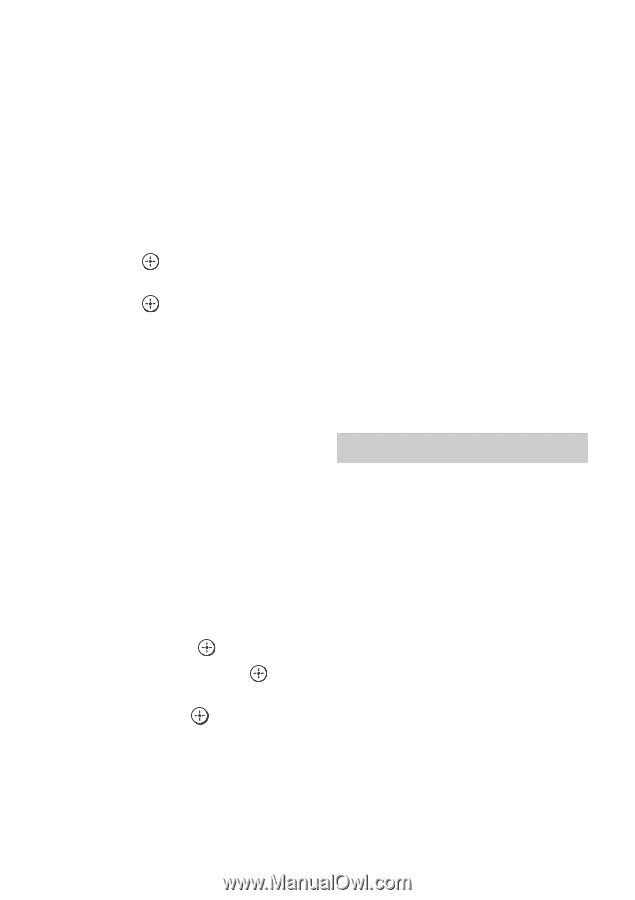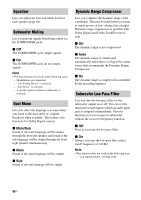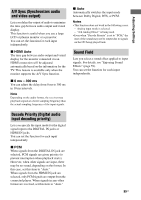Sony STR-DA2800ES Operating Instructions - Page 94
Automatic Phase Matching, Speaker Pattern, Surround Back Assign, Speaker Connection
 |
View all Sony STR-DA2800ES manuals
Add to My Manuals
Save this manual to your list of manuals |
Page 94 highlights
Select the "Position" for which you want to register the measurement results on the Auto Calibration Setup screen. • Pos.1 • Pos.2 • Pos.3 To set a compensation type for the speakers You can select the compensation type to be used for the speakers for each Position. 1 Select the "Position" for which you want to set the speaker compensation type, then press . 2 Select the "Calibration Type" you want, then press . • Full Flat Makes the measurement of frequency from each speaker flat. • Engineer Sets the frequency to match that of the Sony listening room standard. • Front Reference Adjusts the characteristics of all the speakers to match the characteristics of the front speakers. • Off Sets the Auto Calibration EQ to off. Note You cannot set the "Calibration Type" for "Position" for which the measurement results have not been registered. To name the Position 1 Select the "Position" for which you want to name, then press . 2 Select "Name In," then press . The soft keyboard appears on the screen. 3 Press V/v/B/b and to select a character one by one. Automatic Phase Matching Lets you set the A.P.M. (Automatic Phase Matching) function in the D.C.A.C. (Digital Cinema Auto Calibration) function (page 93). Calibrates the phase characteristics of the speakers and ensures a well-coordinated surround space. x Off Does not activate the A.P.M. function. x Auto Switches the A.P.M. function on or off automatically. Notes • This function does not work in the following cases. - "2ch Analog Direct" is being used. - Headphones are connected. - "Auto Calibration" has not been performed. • The receiver may play back signals at a lower sampling frequency than the actual sampling frequency of the input signals, depending on the audio format. Speaker Connection Lets you adjust each speaker manually. You can also adjust the speaker levels after Easy Setup is completed. The Speaker Settings are only for the current "Position." You can make the following settings using the wizard. Speaker Pattern Lets you select the speaker pattern for the speaker systems you are using. Surround Back Assign Lets you set the SURROUND BACK/FRONT HIGH/FRONT B/ZONE 2 terminals for a biamplifier or a zone 2 connection. x Zone2 Speakers x Bi-Amplifier 94US