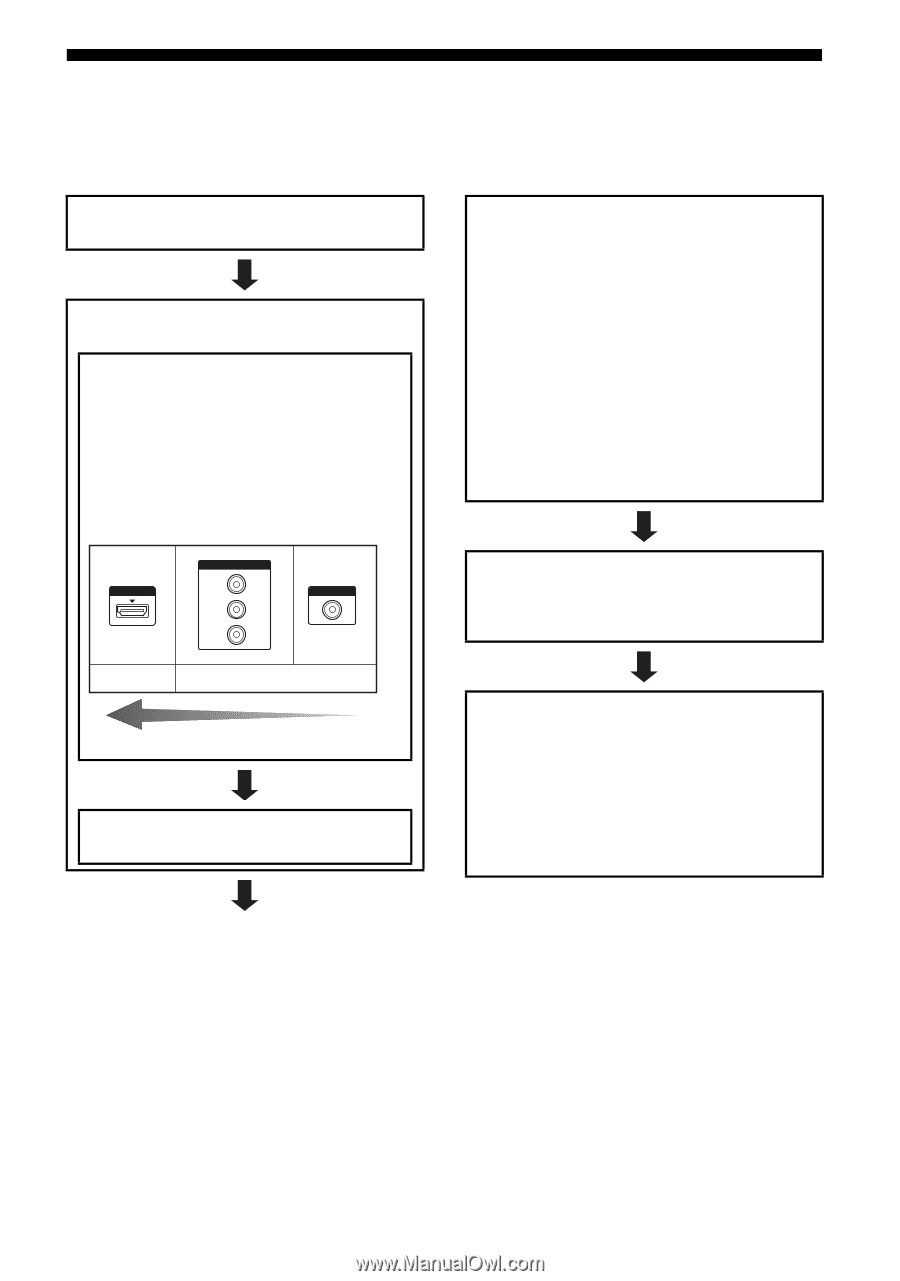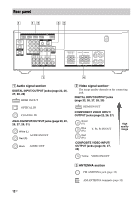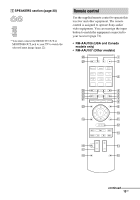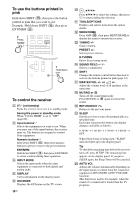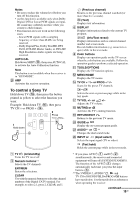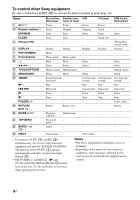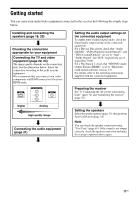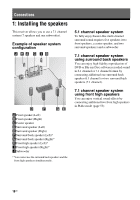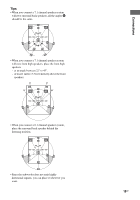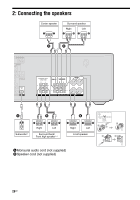Sony STR-DH720 Operating Instructions - Page 17
Getting started - no sound video 2 hdmi
 |
UPC - 027242809345
View all Sony STR-DH720 manuals
Add to My Manuals
Save this manual to your list of manuals |
Page 17 highlights
Getting started You can enjoy your audio/video equipment connected to the receiver by following the simple steps below. Installing and connecting the speakers (page 18, 20) Checking the connection appropriate for your equipment Connecting the TV and video equipment (page 22, 23) The image quality depends on the connecting jack. See the illustration below. Select the connection according to the jacks on your equipment. We recommend that you connect your video components via HDMI connection if they have HDMI jacks. HDMI COMPONENT VIDEO Y PB/CB PR/CR VIDEO Digital Analog High quality image Connecting the audio equipment (page 31) Setting the audio output settings on the connected equipment To output multi channel digital audio, check the digital audio output setting on the connected equipment. For a Blu-ray Disc player, check that "Audio (HDMI)", "Dolby Digital (Coaxial/Optical)", and "DTS (Coaxial/Optical)" are set to "Auto", "Dolby Digital" and "DTS" respectively (as of September 2010). For a PlayStation 3, check that "BD/DVD Audio Output Format (HDMI)" is set to "Bitstream" (with system software version 3.5). For details, refer to the operating instructions supplied with the connected equipment. Preparing the receiver See "6: Connecting the AC power cord (mains lead)" (page 32) and "Initializing the receiver" (page 33). Setting the speakers Select the speaker pattern (page 33), then perform Auto Calibration (page 34). Note You can check the speaker connection using "Test Tone" (page 65). If the sound is not output correctly, check the speaker connection and make the settings explained above again. 17GB