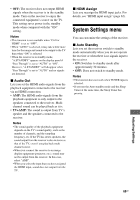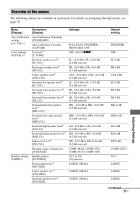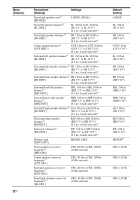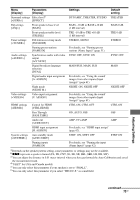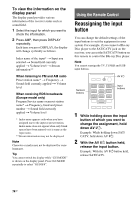Sony STR-DH720 Operating Instructions - Page 74
Using the Remote Control, Reassigning the input button
 |
UPC - 027242809345
View all Sony STR-DH720 manuals
Add to My Manuals
Save this manual to your list of manuals |
Page 74 highlights
To view the information on the display panel The display panel provides various information of the receiver status such as sound field. 1 Select the input for which you want to check the information. 2 Press AMP, then press DISPLAY repeatedly. Each time you press DISPLAY, the display will change cyclically as follows. Index name of the input* t Input you selected t Sound field currently applied t Volume level t Stream information** When listening to FM and AM radio Preset station name* t Frequency t Sound field currently applied t Volume level When receiving RDS broadcasts (Europe model only) Program Service name or preset station name* t Frequency, band and preset number t Sound field currently applied t Volume level * Index name appears only when you have assigned one to the input or preset station. Index name does not appear when only blank spaces have been entered or it is same as the input name. **Stream information may not be displayed. Note Character or marks may not be displayed for some languages. Tip You cannot switch the display while "GUI MODE" is shown on the display panel. Press GUI MODE repeatedly to select "GUI OFF". Using the Remote Control Reassigning the input button You can change the default settings of the input buttons to suit the equipment in your system. For example, if you connect a Blu-ray Disc player to the SAT/CATV jack on the receiver, you can set the SAT/CATV button on this remote to control the Blu-ray Disc player. Note You cannot reassign the TV, TUNER and USB input buttons. AV ?/1 Numeric buttons Input buttons 1 While holding down the input button of which you want to change the assignment, hold down AV ?/1. Example: While holding down SAT/ CATV, hold down AV ?/1. 2 With the AV ?/1 button held, release the input button. Example: With the AV ?/1 button held, release SAT/CATV. 74GB