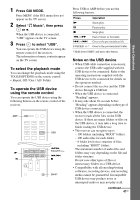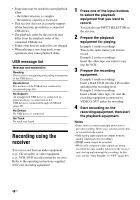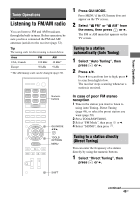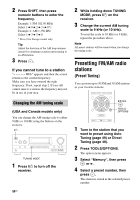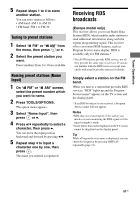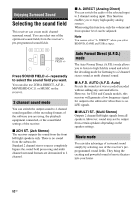Sony STR-DH720 Operating Instructions - Page 48
Recording using the receiver, USB message list - and protect
 |
UPC - 027242809345
View all Sony STR-DH720 manuals
Add to My Manuals
Save this manual to your list of manuals |
Page 48 highlights
• Some time may be needed to start playback when: - the folder structure is complex. - the memory capacity is excessive. • This receiver does not necessarily support all the functions provided in a connected USB device. • The playback order for the receiver may differ from the playback order of the connected USB device. • Folders that have no audio files are skipped. • When playing a very long track, some operations may cause playback delay. USB message list Message and explanation Reading The receiver is recognizing and reading information of the USB device. Device Error The memory of the USB device could not be recognized (page 46). No Support An unsupported USB device is connected, an unknown device is connected, or the USB device is connected through a USB hub (page 46). No Device No USB device is connected. No Track No track was found. Recording using the receiver You can record from an audio equipment (e.g., CD recorder) or video equipment (e.g., VCR, DVD recorder) using the receiver. Refer to the operating instructions supplied with your recording equipment. 1 Press one of the input buttons to select the playback equipment that you want to record. You can also use INPUT SELECTOR on the receiver. 2 Prepare the playback equipment for playing. Example 1 (audio recording): Tune to the radio station you want to record. Example 2 (video recording): Insert the video tape you want to copy into the VCR. 3 Prepare the recording equipment. Example 1 (audio recording): Insert a blank CD-R into the CD recorder and adjust the recording level. Example 2 (video recording): Insert a blank video tape, etc. into the recording equipment (connected to VIDEO 1 OUT jacks) for recording. 4 Start recording on the recording equipment, then start the playback equipment. Notes • Some sources contain copyright protection to prevent recording. In this case, you may not be able to record from the source. • Only analog input signals are output from the analog output jack (for recording). • HDMI sound cannot be recorded. • While only composite video signals are being recorded, the auto standby function of the receiver may start up and interrupt the recording. In this case, set the "Auto Standby" to "OFF" (page 69). 48GB