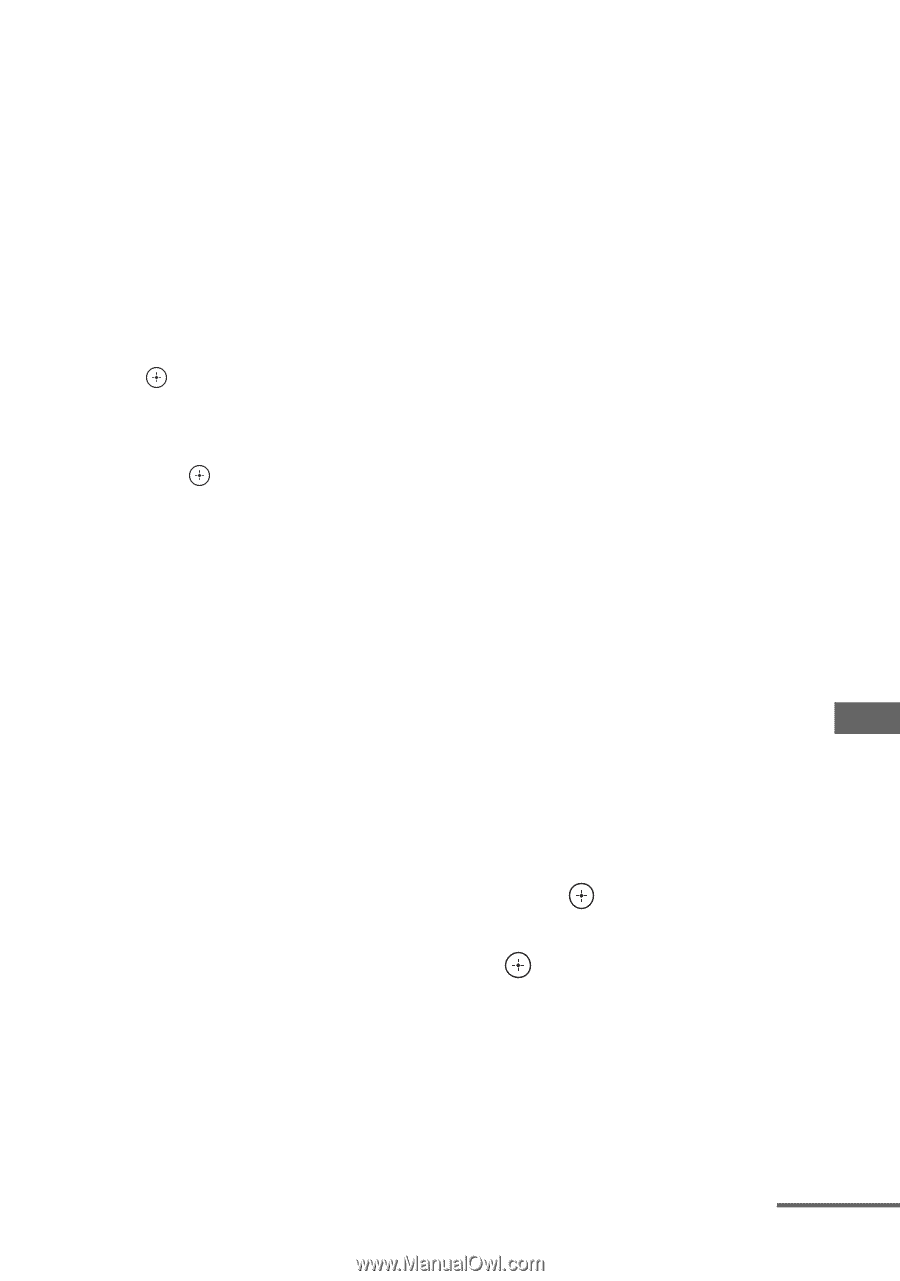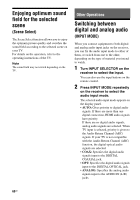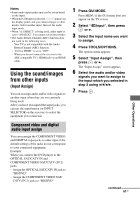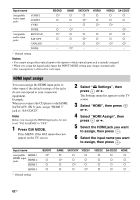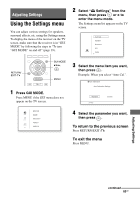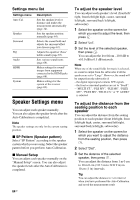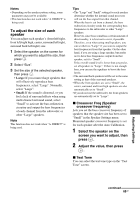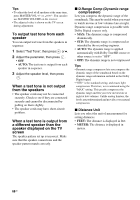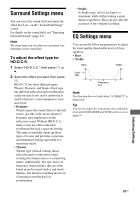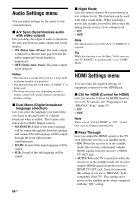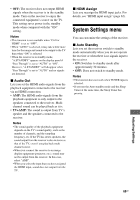Sony STR-DH720 Operating Instructions - Page 65
To adjust the size of each, speaker, Crossover Freq Speaker, crossover frequency
 |
UPC - 027242809345
View all Sony STR-DH720 manuals
Add to My Manuals
Save this manual to your list of manuals |
Page 65 highlights
Notes • Depending on the speaker pattern setting, some parameters may not be available. • This function does not work when "A. DIRECT" is being used. To adjust the size of each speaker You can adjust each speaker's (front left/right, front left/right high, center, surround left/right, surround back left/right) size. 1 Select the speaker on the screen for which you want to adjust the size, then press . 2 Select "Size". 3 Set the size of the selected speaker, then press . • Large: If you connect large speakers that will effectively reproduce bass frequencies, select "Large". Normally, select "Large". • Small: If the sound is distorted, or you feel a lack of surround effects when using multi channel surround sound, select "Small" to activate the bass redirection circuitry and output the bass frequencies of each channel from the subwoofer or other "Large" speakers. Note This function does not work when "A. DIRECT" is being used. Tips • The "Large" and "Small" settings for each speaker determine whether the internal sound processor will cut the bass signal from that channel. When the bass is cut from a channel, the bass redirection circuitry sends the corresponding bass frequencies to the subwoofer or other "Large" speakers. However, since bass sound has a certain amount of directionality, it is best not to cut it, if possible. Therefore, even when using small speakers, you can set them to "Large" if you want to output the bass frequencies from that speaker. On the other hand, if you are using a large speaker, but prefer not to have bass frequencies output from that speaker, set it to "Small". If the overall sound level is lower than you prefer, set all speakers to "Large". If there is not enough bass, you can use the equalizer to boost the bass levels. • The surround back speakers will be set to the same setting as that of the surround speakers. • When the front speakers are set to "Small", the center, surround, and front high speakers are also automatically set to "Small". • If you do not use the subwoofer, the front speakers are automatically set to "Large". x Crossover Freq (Speaker crossover frequency) Lets you set the bass crossover frequency of speakers that the speaker size has been set to "Small" in the Speaker Settings menu. Measured speaker crossover frequency is set for each speaker after the Auto Calibration. 1 Select the speaker on the screen you want to adjust, then press . 2 Adjust the value, then press . x Test Tone You can select the test tone type on the "Test Tone" screen. Adjusting Settings continued 65GB