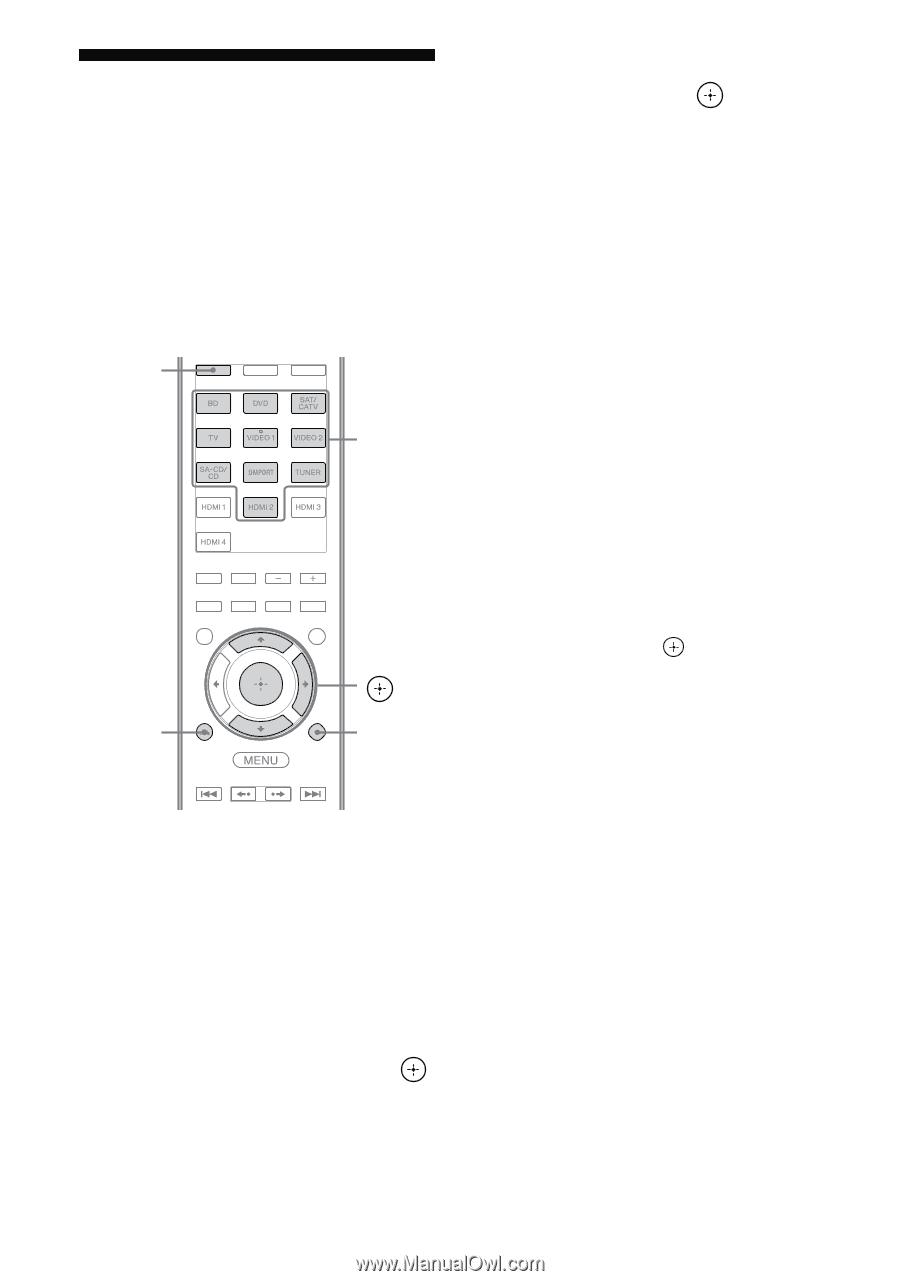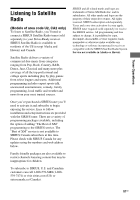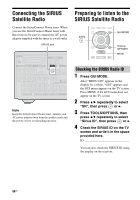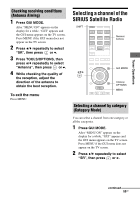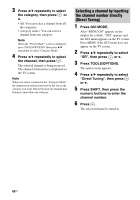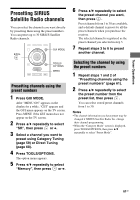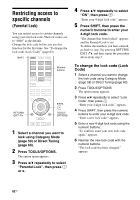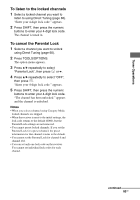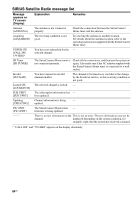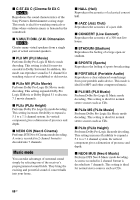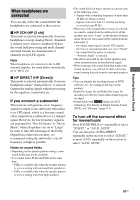Sony STR-DN1010 Operating Instructions - Page 62
Restricting access to specific channels (Parental Lock), Parental Lock
 |
UPC - 027242779945
View all Sony STR-DN1010 manuals
Add to My Manuals
Save this manual to your list of manuals |
Page 62 highlights
Restricting access to specific channels (Parental Lock) You can restrict access to certain channels using your own lock code. The lock code is set to "0000" as the default. Change the lock code before you use this function for the first time. See "To change the lock code (Lock Code)" (page 62). SHIFT Numeric buttons RETURN/ EXIT O V/v/b, TOOLS/ OPTIONS 1 Select a channel you want to lock using Category Mode (page 59) or Direct Tuning (page 60). 2 Press TOOLS/OPTIONS. The option menu appears. 3 Press V/v repeatedly to select "Parental Lock", then press or b. 4 Press V/v repeatedly to select "ON", then press . "Enter your 4-digit lock code." appears. 5 Press SHIFT, then press the numeric buttons to enter your 4-digit lock code. "The channel has been locked." appears and the Parental Lock is set. To delete the numbers you have entered, go back to step 2 by pressing RETURN/ EXIT O, and then repeat the procedure above from step 2. To change the lock code (Lock Code) 1 Select a channel you want to change the lock code using Category Mode (page 59) or Direct Tuning (page 60). 2 Press TOOLS/OPTIONS. The option menu appears. 3 Press V/v repeatedly to select "Lock Code", then press . "Enter your 4-digit lock code." appears. 4 Press SHIFT, then press the numeric buttons to enter your 4-digit lock code. "Enter a new lock code." appears. 5 Enter a new 4-digit lock code using the numeric buttons. "To confirm, enter your new lock code again." appears. 6 Reenter the new lock code with the numeric buttons. "The lock code has been changed." appears. 62GB