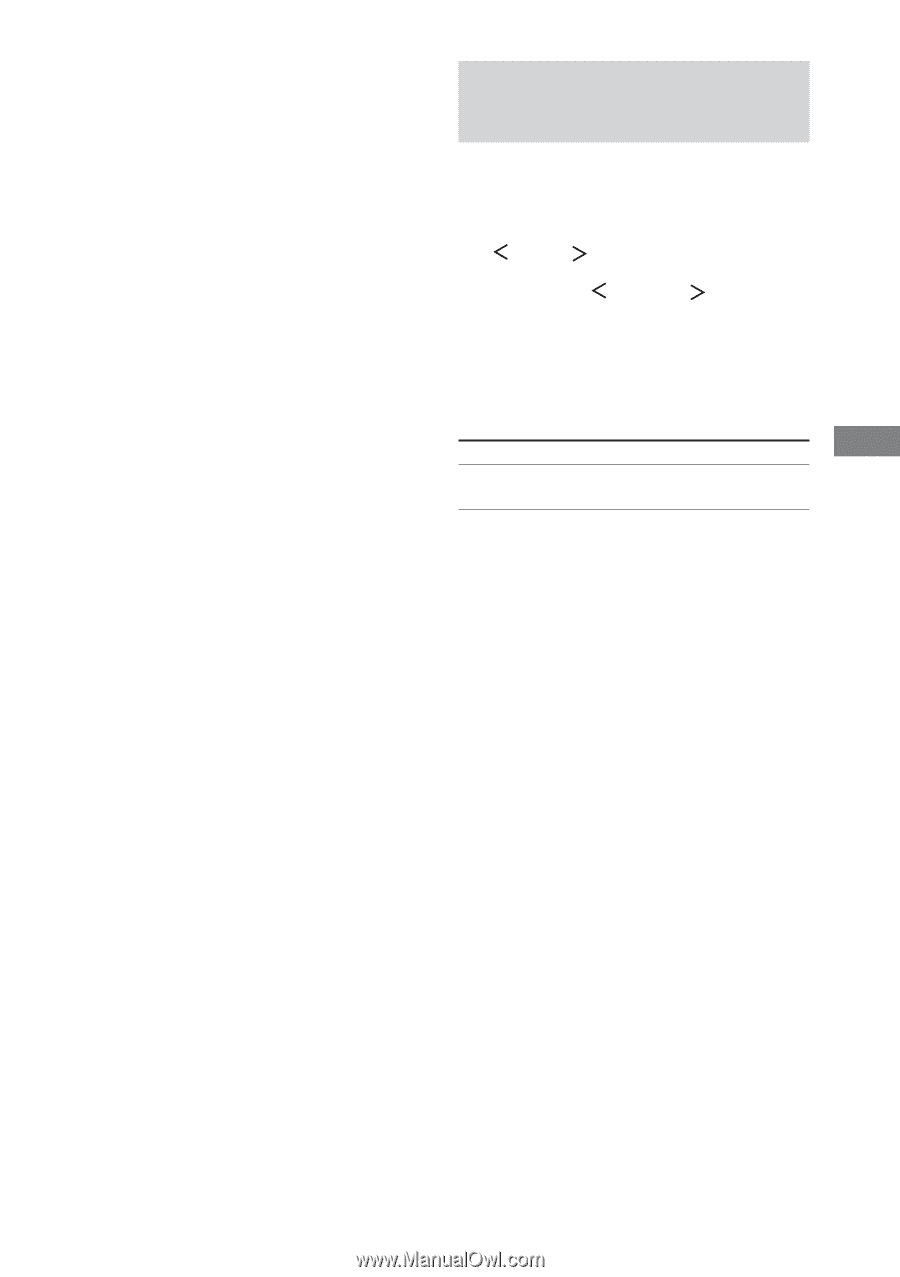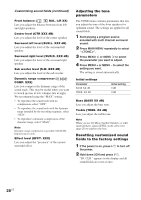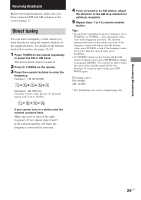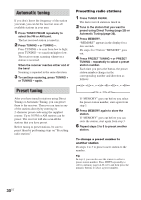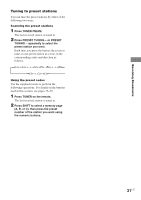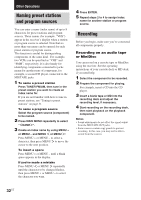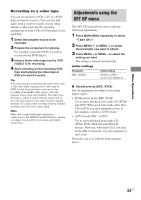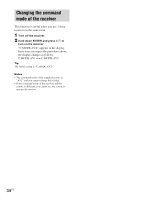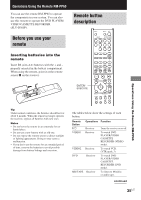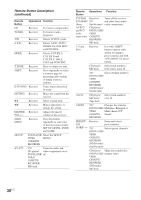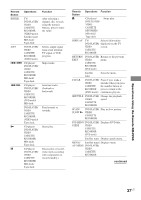Sony STR-K650P Operating Instructions (HT-DDW650) - Page 33
Adjustments using the, SET UP menu
 |
View all Sony STR-K650P manuals
Add to My Manuals
Save this manual to your list of manuals |
Page 33 highlights
Other Operations Recording on a video tape You can record from a VCR, a TV or a DVD player using the receiver. You can also add audio from a variety of audio sources when editing a video tape. See the operating instructions of your VCR or DVD player if you need help. 1 Select the program source to be recorded. 2 Prepare the component for playing. For example, insert the DVD you want to record into the DVD player. 3 Insert a blank video tape into the VCR (VIDEO 1) for recording. 4 Start recording on the recording VCR, then start playing the video tape or DVD you want to record. Tip You can record the sound from any audio source onto a video tape while copying from a video tape or DVD. Locate the point where you want to start recording from another audio source, select the program source, then start playback. The audio from that source will be recorded onto the audio track of the video tape instead of the audio from the original medium. To resume audio recording from the original medium, select the video source again. Note Make sure to make both digital and analog connections to the VIDEO 2 and DVD inputs. Analog recording is not possible if you make only digital connections. Adjustments using the SET UP menu The SET UP menu allows you to make the following adjustments. 1 Press MAIN MENU repeatedly to select " SET UP ". 2 Press MENU or MENU to select the parameter you want to adjust. 3 Press MENU + or MENU - to select the setting you want. The setting is entered automatically. Initial settings Parameter DEC. XXXX Initial setting PCM (for DVD), AUTO (for VIDEO 2) x Decode priority (DEC. XXXX) Sets the appropriate decoding for incoming digital signals. • PCM priority mode (DEC. PCM) Use to enjoy playback from audio CD (PCM) and DVD. When used with media other than CD or DVD, you may experience noise. If this happens, switch to AUTO mode. • AUTO mode (DEC. AUTO) Use to enjoy playback from audio CD (PCM), DVD, DTS-CD and DTS-LD sources. However, with audio CDs, you may not be able to listen the very first moments of each track. Normally, use as-is with the initial settings above. 33US