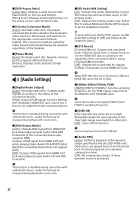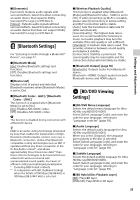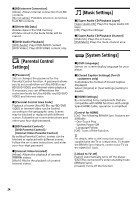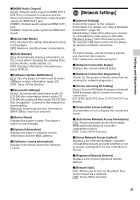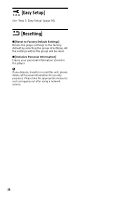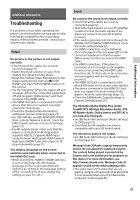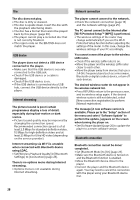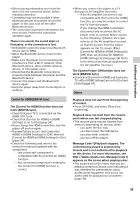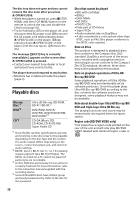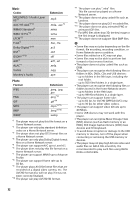Sony UBP-UX80 Operating Instructions - Page 27
Additional Information, Troubleshooting, Picture, Sound
 |
View all Sony UBP-UX80 manuals
Add to My Manuals
Save this manual to your list of manuals |
Page 27 highlights
Additional Information Additional Information Troubleshooting If a problem occurs while operating the player, use this troubleshooting guide to help remedy the problem before requesting repairs. If the problem persists, consult your nearest Sony dealer. Picture No picture or the picture is not output correctly. • Check that all the cables are securely connected (page 11). • Switch the input selector on your TV to display the signal from the player. • Reset the [Output Video Resolution] to the lowest resolution by pressing x STOP, HOME, and then POP UP/MENU button on the remote. • Try the following: 1Turn the player off and on again. 2Turn the connected equipment off and on again. 3Disconnect and then reconnect the HDMI cable. • The HDMI OUT jack is connected to a DVI device that does not support copyright protection technology. • Check the [Output Video Resolution] settings in [Screen Settings] (page 21). • For Ultra HD Blu-ray/BD-ROM/DVD-ROM/ Data content/Network content, check the [24p Output] settings in [Screen Settings] (page 21). • For 4K output, please make sure that the player is connected to 4K display that supports HDCP2.2 capable HDMI input using Premium High Speed HDMI Cable or High Speed HDMI Cable that supports 18 Gbps bandwidth (page 11). The display language on the screen switches automatically when connected to the HDMI OUT jack. • When [Control for HDMI] in [HDMI Settings] is set to [On] (page 24), the display language on the screen automatically switches according to the language setting of the connected TV (if you change the setting on your TV, etc.). Sound No sound or the sound is not output correctly. • Check that all the cables are securely connected (page 12). • Switch the input selector on your AV amplifier (receiver) so that the audio signals of the player are output from your AV amplifier (receiver). • If the audio signal does not come through the DIGITAL OUT (COAXIAL)/HDMI OUT jack, check the audio settings (page 22). • For HDMI connections, try the following: 1Turn the player off and on again. 2Turn the connected equipment off and on again. 3Disconnect and then reconnect the HDMI cable. • For HDMI connections, if the player is connected to a TV through an AV amplifier (receiver), try connecting the HDMI cable directly to the TV. Refer also to the instruction manual supplied with the AV amplifier (receiver). • The HDMI OUT jack is connected to a DVI device (DVI jacks do not accept audio signals). • The device connected to the HDMI OUT jack does not support the audio format of the player. Check the audio settings (page 22). • Check the [HDMI Audio Output] settings in [System Settings] (page 25). The HD Audio (Dolby Digital Plus, Dolby TrueHD, DTS-HD High Resolution Audio, DTSHD Master Audio, Dolby Atmos and DTS:X) is not output by bitstream. • Set [BD Audio MIX Setting] in [Audio Settings] to [Off] (page 22). • Check that the AV amplifier (receiver) is compatible with each HD Audio format. The interactive audio is not output. • Set [BD Audio MIX Setting] in [Audio Settings] to [On] (page 22). Message Code 3 [Audio outputs temporarily muted. Do not adjust the playback volume. The content being played is protected by Cinavia and is not authorized for playback on this device. For more information, see http://www.cinavia.com. Message Code 3] appears on the screen when playing a disc. • The audio track of the video that you are playing contains a Cinavia code indicating that it is an unauthorized copy of professionallyproduced content (page 36). 27