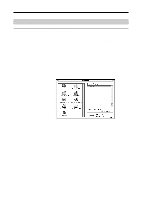Sony UP-DP10 Operating Instructions / Mode d’emploi - Page 20
Making Printer Setting from your Computer, With Windows - specifications
 |
View all Sony UP-DP10 manuals
Add to My Manuals
Save this manual to your list of manuals |
Page 20 highlights
Making Printer Setting from your Computer With Windows Before printing from an application, it is necessary to set the printer properties. The printer properties can be displayed by means of either of the following methods: • Select [Start] t[Settings] t[Printers]. Select the UP-DP10 icon, and then select [File] t[Properties]. Settings made through this method become the initial printer settings for printing in all applications. • From an application's [File] menu, select the item that is used for printer setup. In some applications, these settings can be made in the print dialog box. Settings made by this method are generally only valid until you quit the application. The "SONY UP-DP10: Properties" dialog box has tabs that are standard for the OS, and tabs that are specific to the UP-DP10. The following section explains the tabs that are specific to the UP-DP10: [Paper] and [Graphics]. Note also that although the sample screens are taken from Windows 98, the setting items, methods, etc., are identical in Windows 95. [Paper] tab settings This tab is used to make basic printing settings, such as the paper type, number of copies, the printing quality, etc. Make sure these settings have been made before printing anything. < [Paper Type] Select the type of Print Pack that has been loaded in the printer from among Photocard [UPC-10P23], Photocard [UPC-10P34], and Glossy photosticker [UPC-10S01]. < [Orientation] Select the printing orientation as either [Portrait] or [Landscape]. 20