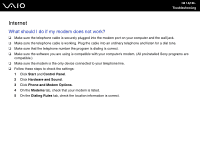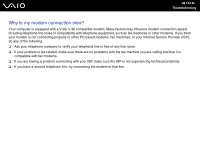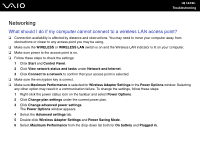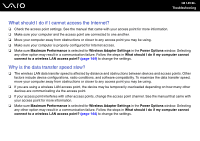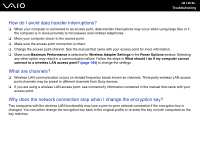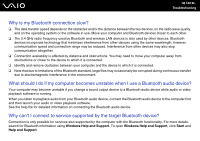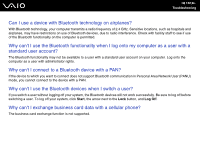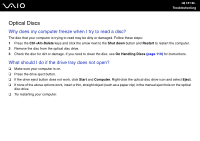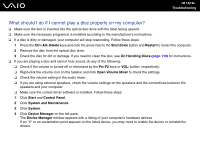Sony VGN-FZ11S User Guide - Page 147
Bluetooth Technology, Why can't my computer discover other Bluetooth devices?
 |
View all Sony VGN-FZ11S manuals
Add to My Manuals
Save this manual to your list of manuals |
Page 147 highlights
n 147 N Troubleshooting Bluetooth Technology What should I do if other Bluetooth devices cannot discover my computer? ❑ Make sure both devices have the Bluetooth functionality enabled. ❑ If the Bluetooth indicator is off, turn on the WIRELESS switch. ❑ You cannot use the Bluetooth functionality when your computer is in a power saving mode. Return to Normal mode, then turn on the WIRELESS switch. ❑ Your computer and the device may be too far apart. Wireless Bluetooth technology works best when the devices are within 33 feet (10 meters) of each other. Why can't my computer discover other Bluetooth devices? If the connected device is also connected to other devices, it may not appear on the Devices tab in the Bluetooth Devices window or you may not be able to communicate with the device. What should I do if I cannot find the Bluetooth device with which I want to communicate? ❑ Check that the Bluetooth functionality of the device with which you want to communicate is on. See the other device's manual for more information. ❑ If the device with which you want to communicate is already communicating with another Bluetooth device, it may not be found or it may not be able to communicate with your computer. ❑ To allow other Bluetooth devices to communicate with your computer, click Start, Control Panel, Hardware and Sound, Bluetooth Devices, and the Options tab and select the Allow Bluetooth devices to connect to this computer check box.