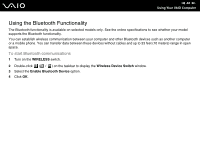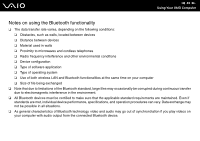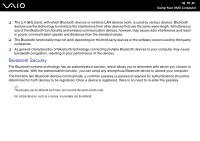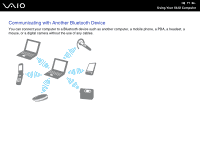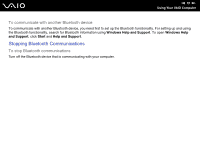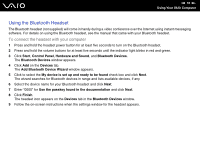Sony VGN-FZ11S User Guide - Page 73
Using the Bluetooth Headset, To connect the headset with your computer
 |
View all Sony VGN-FZ11S manuals
Add to My Manuals
Save this manual to your list of manuals |
Page 73 highlights
n 73 N Using Your VAIO Computer Using the Bluetooth Headset The Bluetooth headset (not supplied) will come in handy during a video conference over the Internet using instant messaging software. For details on using the Bluetooth headset, see the manual that came with your Bluetooth headset. To connect the headset with your computer 1 Press and hold the headset power button for at least five seconds to turn on the Bluetooth headset. 2 Press and hold the volume buttons for at least five seconds until the indicator light blinks in red and green. 3 Click Start, Control Panel, Hardware and Sound, and Bluetooth Devices. The Bluetooth Devices window appears. 4 Click Add on the Devices tab. The Add Bluetooth Device Wizard window appears. 5 Click to select the My device is set up and ready to be found check box and click Next. The wizard searches for Bluetooth devices in range and lists available devices, if any. 6 Select the device name for your Bluetooth headset and click Next. 7 Enter "0000" for Use the passkey found in the documentation and click Next. 8 Click Finish. The headset icon appears on the Devices tab in the Bluetooth Devices window. 9 Follow the on-screen instructions when the settings window for the headset appears.