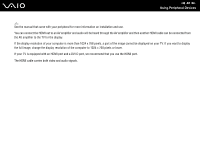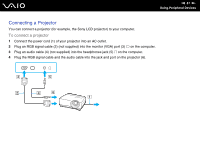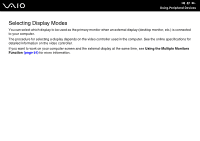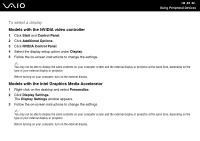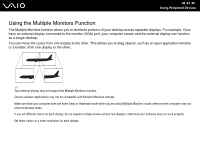Sony VGN-FZ11S User Guide - Page 79
Connecting a TV, To connect a TV to your computer, To connect an HDMI-compatible TV to your computer - drivers
 |
View all Sony VGN-FZ11S manuals
Add to My Manuals
Save this manual to your list of manuals |
Page 79 highlights
n 79 N Using Peripheral Devices Connecting a TV You can connect a TV to your computer. To connect a TV to your computer 1 Plug the power cord of your TV into an AC outlet. 2 Plug one end of an S Video cable (not supplied) into the S VIDEO OUT port on the computer and the other end to the TV. 3 Plug one end of an audio cable (not supplied) into the headphones jack on the computer and the other end to the TV. 4 Switch the input channel of the TV to external input. 5 Set up the TV configuration system. If your TV is equipped with an HDMI port and your computer includes the NVIDIA video controller, you can then use an HDMI cable (not supplied) to connect the TV to your computer. To connect an HDMI-compatible TV to your computer 1 Plug the power cord of your TV into an AC outlet. 2 Plug one end of an HDMI cable to the HDMI port on the computer and the other end to the TV. 3 Switch the input channel of the TV to external input. 4 Set up the TV configuration system. ! If a device driver other than the one provided by Sony is used, the image will not be displayed and the audio will not be heard. Always use the device driver provided by Sony for updates.