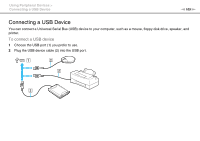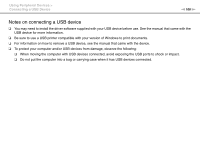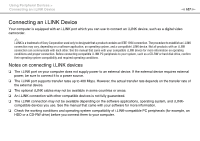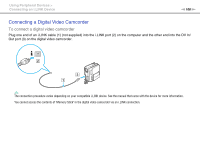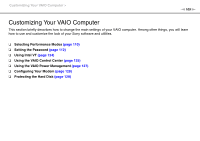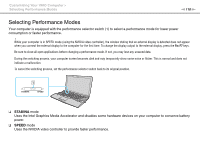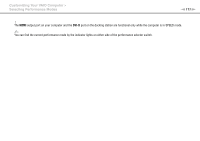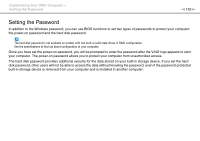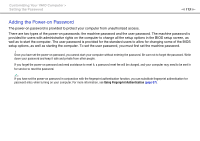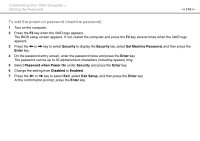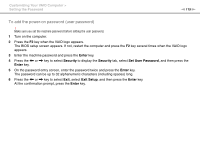Sony VGN-Z850G User Guide - Page 110
Selecting Performance Modes, STAMINA, SPEED
 |
UPC - 027242785823
View all Sony VGN-Z850G manuals
Add to My Manuals
Save this manual to your list of manuals |
Page 110 highlights
Customizing Your VAIO Computer > Selecting Performance Modes n 110 N Selecting Performance Modes Your computer is equipped with the performance selector switch (1) to select a performance mode for lower power consumption or faster performance. ! While your computer is in SPEED mode (using the NVIDIA video controller), the window stating that an external display is detected does not appear when you connect the external display to the computer for the first time. To change the display output to the external display, press the Fn+F7 keys. Be sure to close all open applications before changing a performance mode. If not, you may lose any unsaved data. During the switching process, your computer screen becomes dark and may temporarily show some noise or flicker. This is normal and does not indicate a malfunction. To cancel the switching process, set the performance selector switch back to its original position. ❑ STAMINA mode Uses the Intel Graphics Media Accelerator and disables some hardware devices on your computer to conserve battery power. ❑ SPEED mode Uses the NVIDIA video controller to provide faster performance.