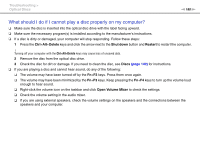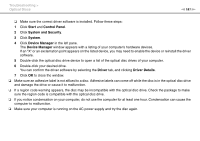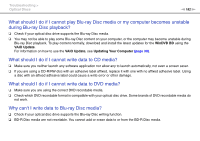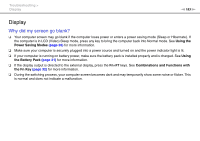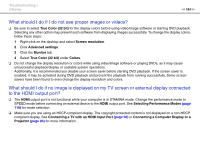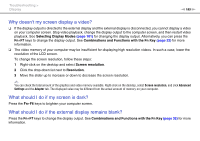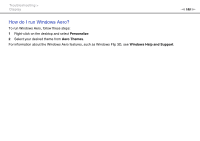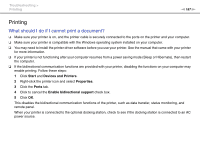Sony VGN-Z850G User Guide - Page 185
Why doesn't my screen display a video?, What should I do if my screen is dark?
 |
UPC - 027242785823
View all Sony VGN-Z850G manuals
Add to My Manuals
Save this manual to your list of manuals |
Page 185 highlights
Troubleshooting > Display n 185 N Why doesn't my screen display a video? ❑ If the display output is directed to the external display and the external display is disconnected, you cannot display a video on your computer screen. Stop video playback, change the display output to the computer screen, and then restart video playback. See Selecting Display Modes (page 101) for changing the display output. Alternatively, you can press the Fn+F7 keys to change the display output. See Combinations and Functions with the Fn Key (page 32) for more information. ❑ The video memory of your computer may be insufficient for displaying high resolution videos. In such a case, lower the resolution of the LCD screen. To change the screen resolution, follow these steps: 1 Right-click on the desktop and select Screen resolution. 2 Click the drop-down list next to Resolution. 3 Move the slider up to increase or down to decrease the screen resolution. ✍ You can check the total amount of the graphics and video memory available. Right-click on the desktop, select Screen resolution, and click Advanced Settings and the Adapter tab. The displayed value may be different from the actual amount of memory on your computer. What should I do if my screen is dark? Press the Fn+F6 keys to brighten your computer screen. What should I do if the external display remains blank? Press the Fn+F7 keys to change the display output. See Combinations and Functions with the Fn Key (page 32) for more information.