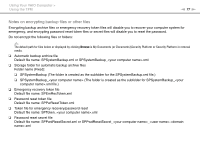Sony VGN-Z850G User Guide - Page 72
Logging Onto Your System, Logging onto Windows, Power-on Security feature
 |
UPC - 027242785823
View all Sony VGN-Z850G manuals
Add to My Manuals
Save this manual to your list of manuals |
Page 72 highlights
Using Your VAIO Computer > Using Fingerprint Authentication n 72 N Logging Onto Your System To use the fingerprint authentication function in place of a password entry to log onto your system, you need to set the poweron, hard disk, and Windows passwords and configure your computer for fingerprint authentication. For setting the power-on, hard disk, and Windows passwords, see Setting the Password (page 112). For detailed information, see the help file included with the Protector Suite. Logging onto Windows If you have registered your fingerprints for your user account, you can substitute fingerprint authentication for Windows password entry. To log onto Windows, swipe the registered finger across the fingerprint sensor when the Windows log-on screen appears. Power-on Security feature If you have set the power-on password (page 113) and/or the hard disk password (page 118), you can substitute fingerprint authentication for password entry when starting your computer.