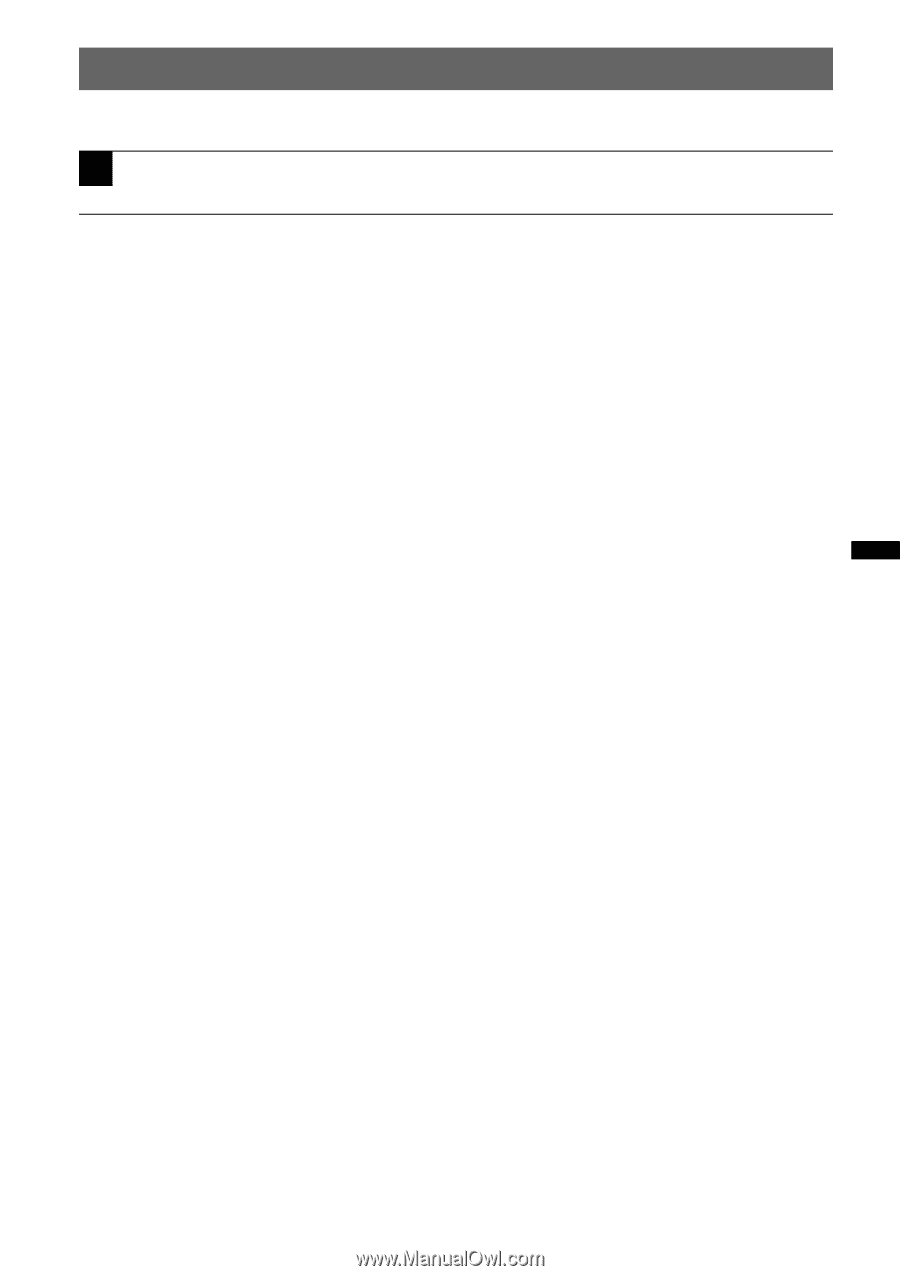Sony XAV-60 Operating Instructions - Page 17
Playing discs, Insert the disc label side up. - features
 |
UPC - 027242776739
View all Sony XAV-60 manuals
Add to My Manuals
Save this manual to your list of manuals |
Page 17 highlights
Playing discs Depending on the disc, some operations may be different or restricted. Refer to the operating instructions supplied with your disc. 1 Insert the disc (label side up). Playback starts automatically. If the DVD menu appears Touch the item in the DVD menu directly. You can also use the menu control panel which can be shown by touching the display in a place other than menu item area. Touch b/v/V/B to move the cursor, then "Enter" to confirm. If the menu control panel does not appear by touching the display, use the card remote commander. About the DVD menu A DVD is divided into several sections, which make up a picture or music feature. These sections are called "titles." When you play a DVD that contains several titles, you can select a desired title using the DVD's top menu. For DVDs that allow you to select items such as subtitle/sound language(s), select these items using the DVD menu. If the disc contains JPEG files The slide show starts automatically. To stop playback Press (SOURCE/OFF) for 1 second. Note Discs in DTS format are not supported. The sound is not output if the DTS format is selected. To eject the disc Press Z on the main unit. continue to next page t 17