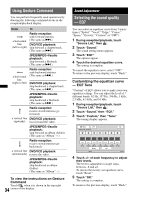Sony XAV-60 Operating Instructions - Page 35
Adjusting the sound characteristics - subwoofer
 |
UPC - 027242776739
View all Sony XAV-60 manuals
Add to My Manuals
Save this manual to your list of manuals |
Page 35 highlights
Tip Other equalizer types are also adjustable. Adjusting the sound characteristics The sound balance between left and right speakers ("Balance") and front and rear speakers ("Fader") can be adjusted to your preference. You can also adjust the volume level of subwoofer if it is connected. 1 During reception/playback, touch "Source List," then . 2 Touch "Sound." The sound setting menu appears. 3 Touch "Balance/Fader." The setting display appears. Back ATT Top Balance/Fader/Subwoofer Level Adjust Optimizing sound for the listening position - Intelligent Time Alignment The unit can change the localization of sound by delaying the sound output from each speaker to suit your position, and simulate a natural sound field with the feeling of being in the center of it wherever you sit in the car. The options for "Listening Position" are indicated below. "Front L" (1): Front left "Front R" (2): Front right "Front" (3): Center front "All" (4): In the center of your car "Custom": Precisely calibrated position (page 36) "OFF": No position set 132 4 L R Fader : F0 Balance : L0 Subwoofer : 0 15 12:00 4 Touch B/V/v/b to adjust the balance/ fader. The level is adjustable in single steps between L15 and R15 (Balance)/F15 and R15 (Fader). 5 Touch +/- to adjust the volume level of subwoofer. This setting is adjustable only when subwoofer is connected and "Subwoofer" is set to "ON" (page 42). The level is adjustable in single steps, between -6 and +6. To return to the previous display, touch "Back." You can also set the approximate subwoofer position from your listening position if: - the subwoofer is connected and "Subwoofer" is set to "ON" (page 42). - the listening position is set to "Front L," "Front R," "Front" or "All." 1 During reception/playback, touch "Source List," then . 2 Touch "Sound." The sound setting menu appears. 3 Touch "Listening Position." The setting display appears. 4 Set the listening position. Touch "Front L," "Front R," "Front," "All" or "Custom." 5 Set the subwoofer position. If you select "Front L," "Front R," "Front" or "All" in step 4 above, you can set the subwoofer position. Touch "Near," "Normal" or "Far." The setting is complete. To cancel Intelligent Time Alignment, select "OFF." To return to the previous display, touch "Back." 35