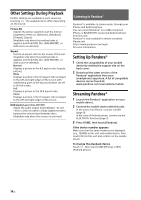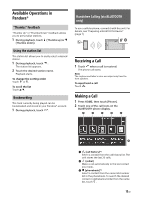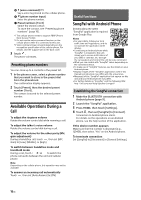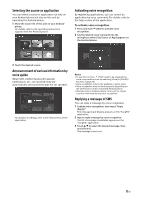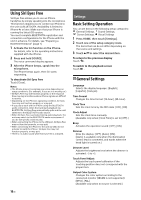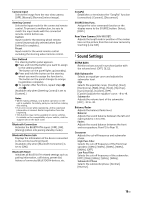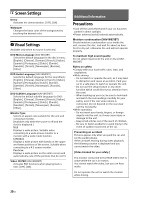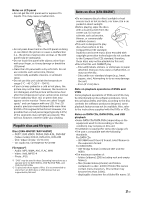Sony XAV-V631BT Operating Instructions - Page 17
Selecting the source or application, Announcement of various information by, voice guide
 |
View all Sony XAV-V631BT manuals
Add to My Manuals
Save this manual to your list of manuals |
Page 17 highlights
Selecting the source or application You can select a source or application not only on your Android phone but also on this unit by operating the Android phone. 1 Show the source list of this unit on your Android phone. For details, refer to the operating instructions supplied with the Android phone. Activating voice recognition By registering applications, you can control an application by voice command. For details, refer to the help section of the application. To activate voice recognition 1 Press and hold VOICE to activate voice recognition. 2 Say the desired voice command into the microphone when [Say Source or App] appears on the Android phone. 2 Touch the desired source. Announcement of various information by voice guide When SMS, Twitter/Facebook/Calendar notifications, etc., are received, they are automatically announced through the car speakers. For details on settings, refer to the help section of the application. Notes • To use this function, VOICE need to be assigned the voice command function by selecting [Voice] in [SOURCE Key Func.] (page 19). • Voice recognition may not be available in some cases. • Voice recognition may not work properly depending on the performance of the connected Android phone. • Operate under conditions where noise such as engine sound is minimized during voice recognition. Replying a message of SMS You can reply a message by voice recognition. 1 Activate voice recognition, then input "Reply (Reply)." The message input display appears on the "SongPal" application. 2 Input a reply message by voice recognition. The list of message candidates appears on the "SongPal" application. 3 Touch / to select the desired message, then touch [Enter]. The message is sent out. 17GB