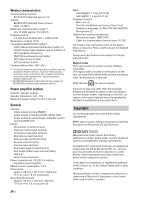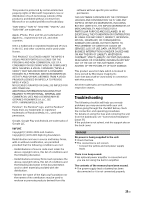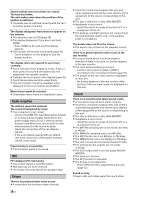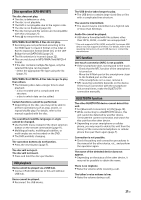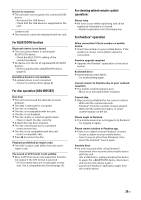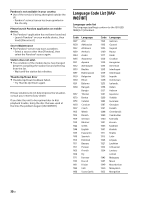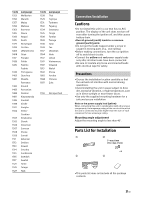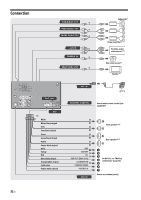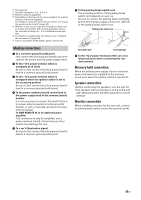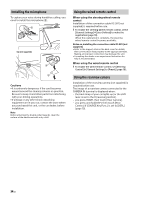Sony XAV-V631BT Operating Instructions - Page 29
For BLUETOOTH function, For disc operation XAV-W651BT, For steering wheel remote control, operation
 |
View all Sony XAV-V631BT manuals
Add to My Manuals
Save this manual to your list of manuals |
Page 29 highlights
Device no response The unit does not recognize the connected USB device. - Reconnect the USB device. - Check that the USB device is supported by the unit. (underscore) The character cannot be displayed with the unit. For BLUETOOTH function Bluetooth device is not found. The unit cannot detect a connectable BLUETOOTH device. - Check the BLUETOOTH setting of the connecting device. No device is in the list of registered BLUETOOTH devices. - Perform pairing with a BLUETOOTH device (page 8). Handsfree device is not available. A cellular phone is not connected. - Connect a cellular phone (page 8). For disc operation (XAV-W651BT) Disc Error The unit cannot read the data due to some problem. The data is damaged or corrupted. The disc is corrupted. The disc is incompatible with this unit. The disc is not finalized. The disc is dirty or inserted upside down. - Clean or insert the disc correctly. A blank disc has been inserted. The disc cannot play due to a problem. - Insert another disc. The disc is not compatible with this unit. - Insert a compatible disc. Press to remove the disc. Playback prohibited by region code. The DVD's region code differs from the unit's region code. The sound in DTS format is not audible. Discs in DTS format are not supported. Sound is not output if the DTS format is selected. - DTS formatted discs are not playable on this unit. Use a compatible disc format (page 21). For steering wheel remote control operation: Please retry An error occurs while registering and all the registered information is cleared. - Restart registration from the beginning. For Pandora® operation Allow connection? Check number on mobile device. Check the number on your mobile device. If the number is correct, touch [OK] to allow the connection. Pandora upgrade required Upgrade the Pandora® application to the latest version. Bookmark Error Bookmarking a track failed. - Try bookmarking again. Cannot connect to Pandora due to poor network reception. The mobile network signal is poor. - Move to an area with better reception. Cannot skip. Skip (next) is prohibited for the current content. - Wait until the commercial ends. - Pandora® limits the number of skips allowed. Wait until the next track begins, or select another station on the list. Please Login to Pandora. The mobile device has not logged in to Pandora®. - Try logging in again. Please create a station in Pandora app. There is no station on your Pandora® account. - Create a station on your mobile device. - Select a source other than [Pandora], then select the Pandora® source again. Pandora Error An error occurred while using Pandora®. - Disconnect, then reconnect the mobile device with this unit. (For a USB device, unplug and plug the device in again. For a BLUETOOTH device, disconnect and connect the device again.) - Launch the Pandora® application again from the mobile device. 29GB