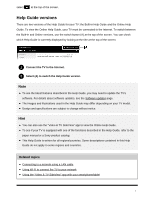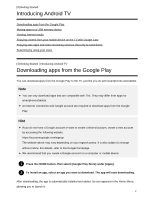Sony XBR-65X930E Help Guide Printable PDF - Page 13
Introducing Android TV, Downloading apps from the Google Play
 |
View all Sony XBR-65X930E manuals
Add to My Manuals
Save this manual to your list of manuals |
Page 13 highlights
[3] Getting Started Introducing Android TV Downloading apps from the Google Play Moving apps to a USB memory device Viewing Internet media Enjoying content from your mobile device on the TV with Google Cast Enjoying safe apps and video streaming services (Security & restrictions) Searching by using your voice [4] Getting Started | Introducing Android TV Downloading apps from the Google Play You can download apps from the Google Play to the TV, just like you do with smartphones and tablets. Note You can only download apps that are compatible with TVs. They may differ from apps for smartphones/tablets. An Internet connection and Google account are required to download apps from the Google Play. Hint If you do not have a Google account or want to create a shared account, create a new account by accessing the following website. https://accounts.google.com/signup The website above may vary depending on your region/country. It is also subject to change without notice. For details, refer to the Google homepage. We recommend that you create a Google account on a computer or mobile device. 1 Press the HOME button, then select [Google Play Store] under [Apps]. 2 To install an app, select an app you want to download. The app will start downloading. After downloading, the app is automatically installed and added. Its icon appears in the Home Menu, allowing you to launch it. 2