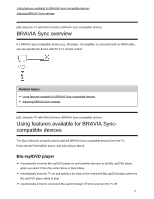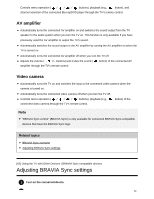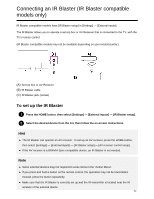Sony XBR-65X930E Help Guide Printable PDF - Page 67
To view pictures stored on a digital still camera/camcorder
 |
View all Sony XBR-65X930E manuals
Add to My Manuals
Save this manual to your list of manuals |
Page 67 highlights
2 Press the HOME button, then select [Album] - the USB device, server, or preset folder containing the file to play - the folder or file from the list. If you select a folder, select the file. To view pictures stored on a digital still camera/camcorder 1 Connect a digital still camera or camcorder that supports HDMI output to the HDMI IN jack (socket) of the TV, using an HDMI cable. 2 Press the INPUT button repeatedly to select the connected device. 3 Set the connected device to 4K output. 4 Start playback on the connected device. To check the supported file formats Supported files and formats To view pictures in 4K resolution with higher quality You can set the HDMI signal format to [Enhanced format] to view pictures in 4K resolution with higher quality. For information about Enhanced format or changing the settings, refer to the Settings for viewing pictures in 4K resolution with higher quality page. Note A 3D picture cannot be displayed. If you change the picture by pressing the / buttons, it may take time to display. Related topics Computers, cameras, and camcorders USB devices Connecting to a Network [66] Using the TV with Other Devices | Viewing pictures in 4K from compatible devices 56