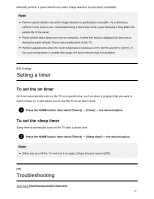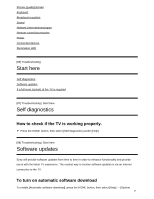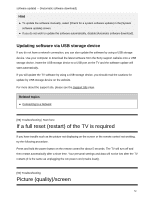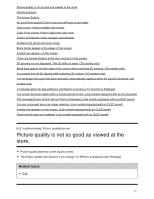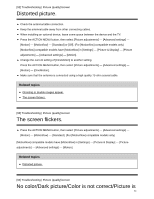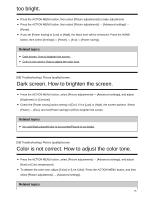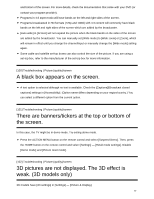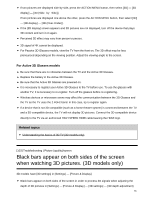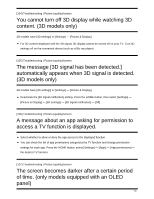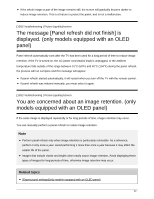Sony XBR-65X930E Help Guide Printable PDF - Page 86
Dark screen. How to brighten the screen., Color is not correct. How to adjust the color tone
 |
View all Sony XBR-65X930E manuals
Add to My Manuals
Save this manual to your list of manuals |
Page 86 highlights
too bright. Press the ACTION MENU button, then select [Picture adjustments] to make adjustments. Press the ACTION MENU button, then select [Picture adjustments] - [Advanced settings] - [Reset]. If you set [Power saving] to [Low] or [High], the black level will be enhanced. Press the HOME button, then select [Settings] - [Power] - [Eco] - [Power saving]. Related topics Dark screen. How to brighten the screen. Color is not correct. How to adjust the color tone. [95] Troubleshooting | Picture (quality)/screen Dark screen. How to brighten the screen. Press the ACTION MENU button, select [Picture adjustments] - [Advanced settings], and adjust [Brightness] or [Contrast]. Check the [Power saving] option setting in [Eco]. If it is [Low] or [High], the screen darkens. Select [Power] - [Eco], and set [Power saving] to [Off] to brighten the screen. Related topics No color/Dark picture/Color is not correct/Picture is too bright. [96] Troubleshooting | Picture (quality)/screen Color is not correct. How to adjust the color tone. Press the ACTION MENU button, select [Picture adjustments] - [Advanced settings], and adjust [Hue] or [Color temperature]. To deepen the color tone, adjust [Color] or [Live Color]. Press the ACTION MENU button, and then select [Picture adjustments] - [Advanced settings]. Related topics 75