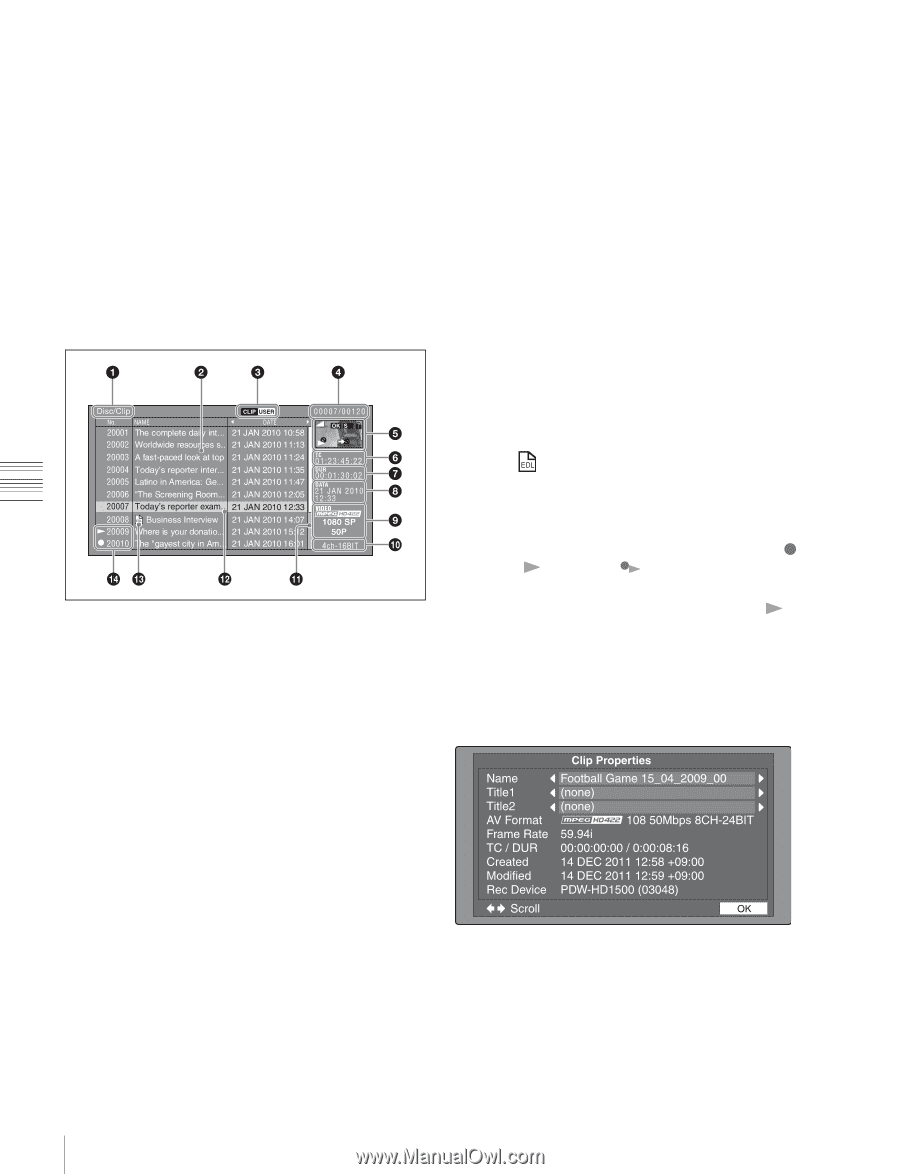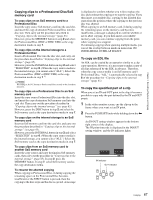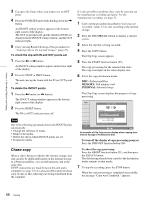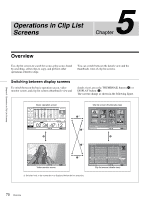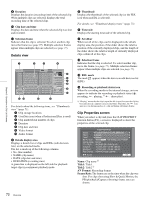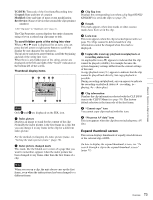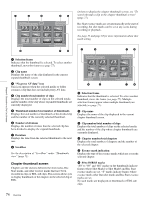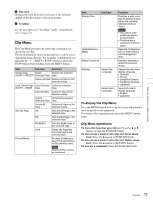Sony XDSPD1000 User Manual (XDS-PD1000 and XDS-PD2000 Operation Manual for Fir - Page 72
Details view, Clip Properties screen, Frame Rate
 |
View all Sony XDSPD1000 manuals
Add to My Manuals
Save this manual to your list of manuals |
Page 72 highlights
Chapter 5 Operations in Clip List Screens i Duration Displays the duration (recording time) of the selected clip. When multiple clips are selected, displays the total recording time of the selected clips. j Clip date and time Displays the date and time when the selected clip was shot and recorded. k Selection frame Indicates that the clip is selected. To select another clip, move the frame (see page 77). Multiple selection frames appear when multiple clips are selected (see page 77). Details view For details about the following items, see "Thumbnails view" (page 71). 1 Clip storage locations 3 UserData icon (when a Professional Disc is used) 4 Clip number/total number of clips 7 Duration 8 Clip date and time 9 Video format 0 Audio format b Details display area Displays a details list of clips and EDLs (edit decision lists) on the selected media. The list is made up of the following columns. • No. (line number) • NAME (clip name) • DATE (clip date and time) • DURATION (recording time) A green line is displayed on the left side for playback target clips in continuous playback mode. e Thumbnail Displays the thumbnail of the selected clip (or the EDL icon when an EDL is selected). For details, see "Thumbnail display items" (page 73). f Timecode Displays the starting timecode of the selected clip. k Scrollbar When not all of the clips can be displayed in the details display area, the position of the slider shows the relative position of the currently displayed clips, and the length of the slider shows the relative length of currently displayed clips within all of the clips. l Selection frame Indicates that the clip is selected. To select another clip, move the frame (see page 77). Multiple selection frames appear when multiple clips are selected (see page 77). m EDL mark The mark appears when the item is an edit decision list (EDL). n Recording or playback status icon When the recording media is the internal storage, an icon appears to indicate the recording or playback status ( : recording, : playing, 1) : chase play). 1) "Playing" means that the clip is open (the file is open) because the clip has been selected, in a clip list screen or elsewhere. Therefore, the icon appears even during jog play of a clip and during still image display. Clip Properties screen When you select a clip and press the CLIP PROPERTY function button (F2), a screen is displayed to show the properties of the selected clip. Name: Clip name 1) Title1: Title1 Title2: Title2 1) AV Format: Recording format Frame Rate: The frame rate at the time when the clip was shot. For clips shot using Slow & Quick Motion, the PB (playback)/Capture (shooting) frame rates are shown. 72 Overview