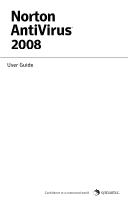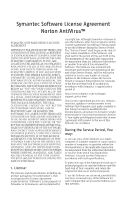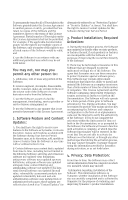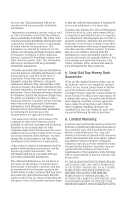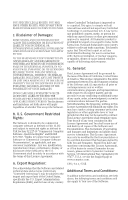Symantec 10024200 User Guide
Symantec 10024200 - 50PK SYM ANTIVIRUS 8.0 Manual
 |
UPC - 037648222198
View all Symantec 10024200 manuals
Add to My Manuals
Save this manual to your list of manuals |
Symantec 10024200 manual content summary:
- Symantec 10024200 | User Guide - Page 1
User Guide - Symantec 10024200 | User Guide - Page 2
15.0 Copyright © 2007 Symantec Corporation. All rights reserved. Symantec, the Symantec Logo, Norton, Ghost, GoBack, LiveUpdate, Norton AntiSpam, Norton AntiVirus, Norton Internet Security, Norton 360, and Norton SystemWorks are trademarks or registered trademarks of Symantec Corporation or its - Symantec 10024200 | User Guide - Page 3
Symantec Software License Agreement Norton AntiVirus™ SYMANTEC SOFTWARE SERVICE LICENSE AGREEMENT IMPORTANT: PLEASE READ THE TERMS Software unless the Service Period is renewed. Subscriptions for renewals of the Service Period will be available in accordance with Symantec's support policy posted at - Symantec 10024200 | User Guide - Page 4
to the following Software: antivirus and crimeware software use Security Updates" at times). You shall have the right to receive Content Updates for the Software during Your Service Internet, or through any other method specified during the activation process, You may contact Symantec Customer Support - Symantec 10024200 | User Guide - Page 5
fraudulent websites and other Internet security risks. This information deactivated after installation by following the instructions in the Documentation for applicable by Symantec as an account name for such computer under which You may elect to receive additional services and/or under which - Symantec 10024200 | User Guide - Page 6
this License Agreement, or if You desire to contact Symantec for any reason, please write to Symantec Customer Service, 555 International Way, Springfield, OR 97477, U.S.A. or visit the Support page at www.symantec.com. CPS / S 1.1 / USE Additional Terms and Conditions: In additon to the terms and - Symantec 10024200 | User Guide - Page 7
that may be offered from within the Software, which may include live chat with a technical support agent and/or assistance from a technical support agent via remote computer access (any such technical support offered from within the Software shall be referred to in this License Agreement as the - Symantec 10024200 | User Guide - Page 8
- Symantec 10024200 | User Guide - Page 9
If the opening panel does not appear 12 Chapter 2 Getting started Starting Norton AntiVirus 13 Activating your product 14 Exploring the main window 15 Viewing the status of your protection categories 18 About the Security Status indicator 19 For more information 21 Chapter 3 Responding to - Symantec 10024200 | User Guide - Page 10
10 Contents - Symantec 10024200 | User Guide - Page 11
you are connected to the Internet. Norton AntiVirus contains an antivirus program. If you have other antivirus programs that are installed on your antivirus programs. Follow the instructions on the uninstall panel. Installing and activating Norton AntiVirus You can install Norton AntiVirus from a CD - Symantec 10024200 | User Guide - Page 12
. 4 Review the "If you have other security products installed" panel, and then click Next. 5 In the Norton AntiVirus panel, review the options, and then click Next. 6 If the Norton Account panel appears, do one of the following: 1 If you have a Norton Account, complete the Sign in to an existing - Symantec 10024200 | User Guide - Page 13
the main window 1 Viewing the status of your protection categories 1 About the Security Status indicator 1 For more information Starting Norton AntiVirus See "Responding to Security Status indicators " on page 20. Norton AntiVirus protects any computer on which it is installed. You do not have to - Symantec 10024200 | User Guide - Page 14
double-click the Norton AntiVirus icon. 1 On the Windows taskbar, click Start > All Programs > Norton AntiVirus > Norton AntiVirus. Activating your directly from the Activation Needed alert. Or, you can use the Help & Support link in the main window. Activation should take only a few minutes. To - Symantec 10024200 | User Guide - Page 15
problem may Internet through your ISP as an administrator to change your configuration. Exploring the main window When you start Norton AntiVirus, the main window opens. The main window provides access to all Norton AntiVirus features, options, Help, and Support. See "Starting Norton AntiVirus - Symantec 10024200 | User Guide - Page 16
Feedback Lets you submit feedback about your experience with your Norton product Norton Account Lets you manage all of your Norton product information from one location Help & Support Lets you view the Norton Support Web page, the Symantec Help Center, and the About Norton AntiVirus information - Symantec 10024200 | User Guide - Page 17
explore. Your options are: Security Status Lets you view the security status of your computer Network Map Lets you set up and view Network Security Map features Run LiveUpdate Lets you set options for Norton Protection Center and Norton AntiVirus. Subscription Lets you renew or restore your - Symantec 10024200 | User Guide - Page 18
Online Virus Encyclopedia Viewing the status of your protection categories See "Starting Norton AntiVirus" on page 13. Norton AntiVirus includes the Norton Protection Center. As you use your computer, the Norton Protection Center monitors how well your computer and activities are protected from - Symantec 10024200 | User Guide - Page 19
status of your outgoing and incoming email scanning Identity Displays the protection status for your Internet transactions, if applicable About the Security Status indicator The Norton Protection Center tab summarizes your current protection levels for different activities such as emailing and - Symantec 10024200 | User Guide - Page 20
your computer is not at risk. At Risk Some issues threaten your computer's data or its ability to perform effectively. Responding to Security Status indicators When a status indicator displays a status that requires your attention, you can take action to improve your protection status. To respond - Symantec 10024200 | User Guide - Page 21
documentation helps you use Norton AntiVirus. You can find the that you want to complete. The online Help provides a guide to all of the product features and tasks that you 1 At the top of the main window, click Help & Support. 2 In the Help & Support window, click Help. 3 In the Help window, in the - Symantec 10024200 | User Guide - Page 22
22 Getting started For more information Accessing the user guide PDF You can find the Norton AntiVirus User Guide on the CD in PDF format. You must have Adobe® Reader® installed on your computer to read the PDF. w If you purchased this product as a download, the PDF - Symantec 10024200 | User Guide - Page 23
Getting started 23 For more information To access the Symantec Web site from the Reports & Statistics section 1 In the main window, click the Norton AntiVirus tab, and then click the Reports & Statistics bar. 2 Click View Online Virus Encyclopedia. To access the Symantec Web site in your browser 1 - Symantec 10024200 | User Guide - Page 24
24 Getting started For more information - Symantec 10024200 | User Guide - Page 25
delete the temporary files, you should begin the installation again and run the Symantec Pre-Install Scan to be sure that you have resolved the problem. After you run the Pre-Install Scan, you should delete any installation files that are left behind from your initial installation attempt. To delete - Symantec 10024200 | User Guide - Page 26
after you purchased your product. To scan for viruses with Symantec Security Check 1 On the Internet, visit the Symantec Security Response Web site at the following URL: http://security.symantec.com 2 In the Symantec Security Check window, click Go. 3 Under Virus Detection, click Start. 4 In the - Symantec 10024200 | User Guide - Page 27
your computer, your computer manufacturer may be responsible for providing your support. About phone support If you have a question or problem that you cannot resolve by using Symantec One Click Support, you can contact Symantec phone support. Click the Contact Us link at the bottom of the Help - Symantec 10024200 | User Guide - Page 28
describes your issue. If you have a question or problem that you still cannot resolve on the support Web site by yourself, click Contact Us link for additional phone support information. Symantec shall provide complimentary support and pay for support in accordance with the most current consumer - Symantec 10024200 | User Guide - Page 29
Service and support solutions 29 Worldwide service and support When you run LiveUpdate near the end of your subscription period, you are prompted to subscribe for a nominal charge. Follow the instructions on the screen to renew. When you renew your subscription, the protection updates and new - Symantec 10024200 | User Guide - Page 30
30 Service and support solutions Worldwide service and support Region Contact information Europe, Middle 1 Symantec Ltd Consumer Services & Support East, and Africa PO Box 5689 Blanchardstown Dublin 15 Ireland http://www.symantec.com/en/uk/home_homeoffice/ support/index.jsp Latin America 1 - Symantec 10024200 | User Guide - Page 31
21 Symantec service and support 27 I Identity 19 installation from CD 11 installation (continued) from downloaded copy 11 problems 25-26 installation problems 12 installing 11 Internet 19 M main window features 15 Help 15 Help & Support 16 Leave Feedback 16 Network Map 17 Norton Account 16 options - Symantec 10024200 | User Guide - Page 32
22 Online Virus Encyclopedia 22 T Technical Support 27 for Norton AntiVirus 22 from Symantec 22 troubleshooting activation 15 installation 25 troubleshooting (continued) technical support 27 U User Guide PDF on CD 22 opening 22 V virus protection Pre-Install Scan 25 Symantec Security Check 26 - Symantec 10024200 | User Guide - Page 33
foo PN: 12693215

User Guide