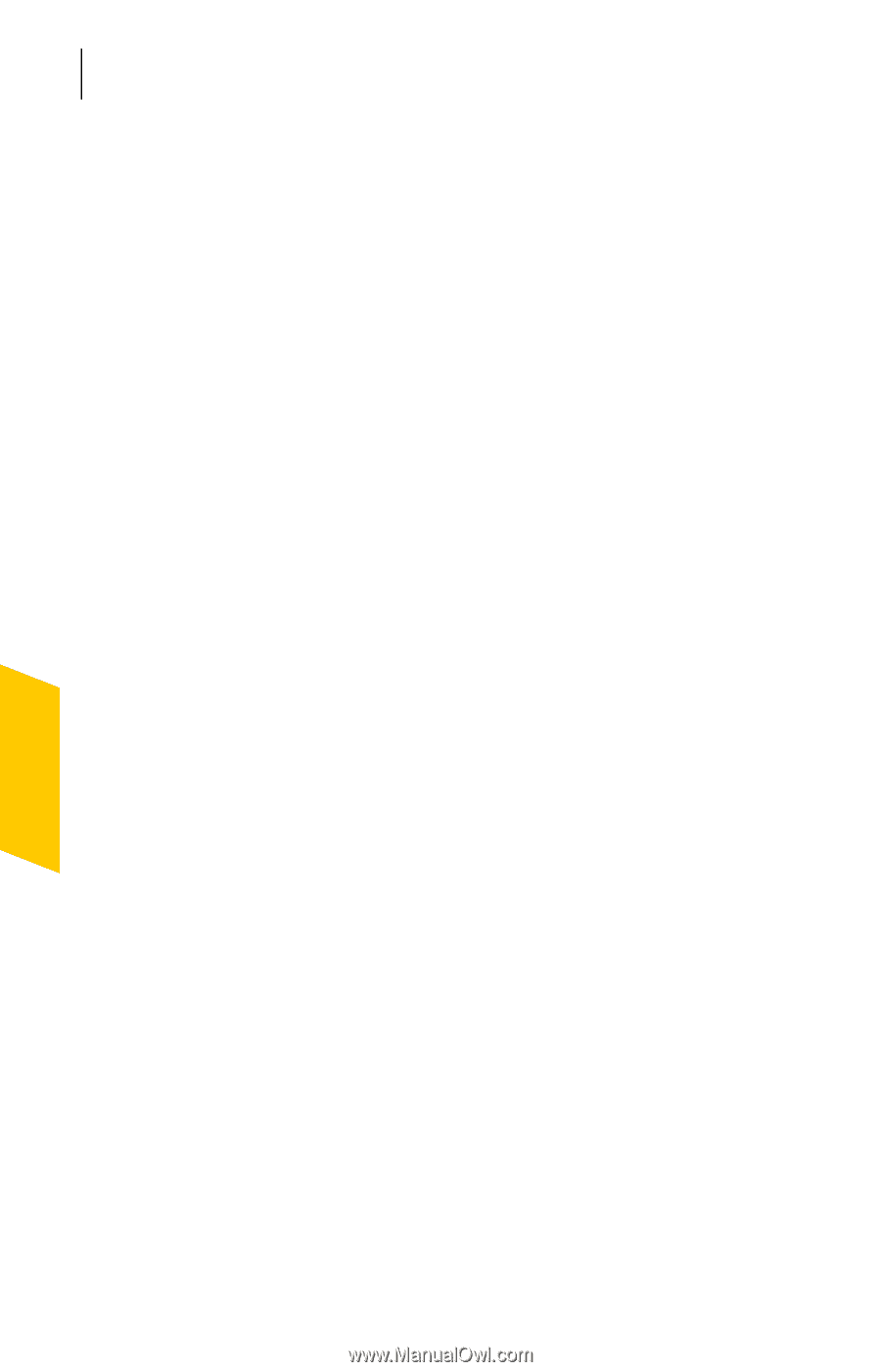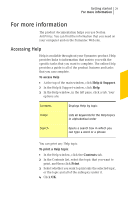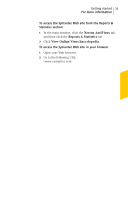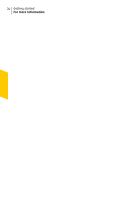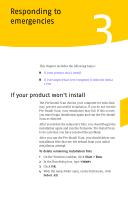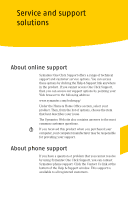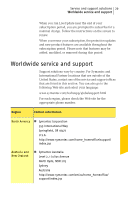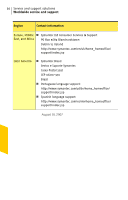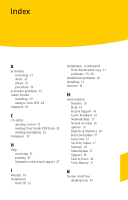Symantec 10024200 User Guide - Page 26
If you suspect that your computer is infected with a virus
 |
UPC - 037648222198
View all Symantec 10024200 manuals
Add to My Manuals
Save this manual to your list of manuals |
Page 26 highlights
26 Responding to emergencies If you suspect that your computer is infected with a virus 5 Press Delete. w If you are not sure which files should be deleted, move them to a different folder. 6 Close the temp folder window. If you suspect that your computer is infected with a virus If you cannot run the Pre-Install Scan, but you can connect to the Internet, you can run virus detection from the Symantec Security Response Web site. Scanning for viruses with Symantec Security Check The Web-based Symantec Security Check scan uses the most current protection updates, including updates that were released after you purchased your product. To scan for viruses with Symantec Security Check 1 On the Internet, visit the Symantec Security Response Web site at the following URL: http://security.symantec.com 2 In the Symantec Security Check window, click Go. 3 Under Virus Detection, click Start. 4 In the End-User License Agreement window, read the License Agreement, and then click I accept. If you do not accept the License Agreement, you cannot continue the Virus Detection scan. 5 Click Next. 6 In the Privacy Policy window, read the policy, and then click I consent. If you do not consent, you cannot continue the Virus Detection scan. 7 Click Next.