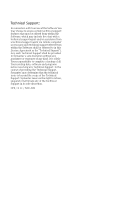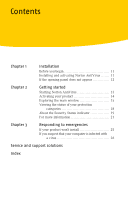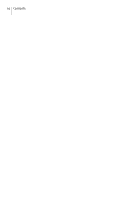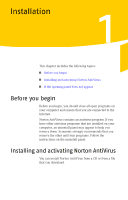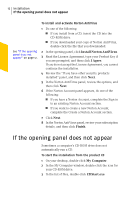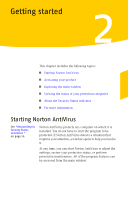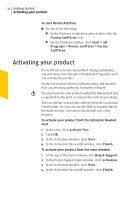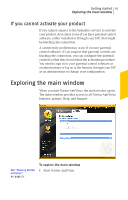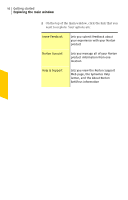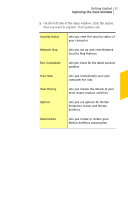Symantec 10024200 User Guide - Page 12
If the opening panel does not appear
 |
UPC - 037648222198
View all Symantec 10024200 manuals
Add to My Manuals
Save this manual to your list of manuals |
Page 12 highlights
12 Installation If the opening panel does not appear See "If the opening panel does not appear" on page 12. To install and activate Norton AntiVirus 1 Do one of the following: 1 If you install from a CD, insert the CD into the CD-ROM drive. 1 If you downloaded your copy of Norton AntiVirus, double-click the file that you downloaded. 2 In the opening panel, click Install Norton AntiVirus. 3 Read the License Agreement, type your Product Key if you are prompted, and then click I Agree. If you do not accept the License Agreement, you cannot continue the installation. 4 Review the "If you have other security products installed" panel, and then click Next. 5 In the Norton AntiVirus panel, review the options, and then click Next. 6 If the Norton Account panel appears, do one of the following: 1 If you have a Norton Account, complete the Sign in to an existing Norton Account section. 1 If you want to create a new Norton Account, complete the Create a Norton Account section. 7 Click Next. 8 In the Norton AntiVirus panel, review your subscription details, and then click Finish. If the opening panel does not appear Sometimes a computer's CD-ROM drive does not automatically run a CD. To start the installation from the product CD 1 On your desktop, double-click My Computer. 2 In the My Computer window, double-click the icon for your CD-ROM drive. 3 In the list of files, double-click CDStart.exe