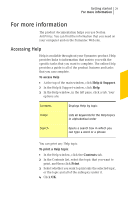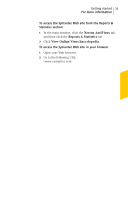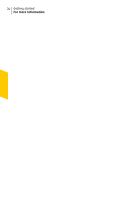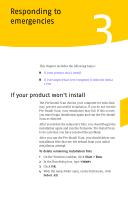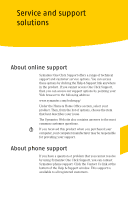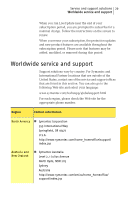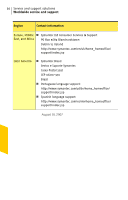Symantec 10024200 User Guide - Page 25
Responding to emergencies, If your product won't install
 |
UPC - 037648222198
View all Symantec 10024200 manuals
Add to My Manuals
Save this manual to your list of manuals |
Page 25 highlights
Responding to emergencies 3 This chapter includes the following topics: 1 If your product won't install 1 If you suspect that your computer is infected with a virus If your product won't install The Pre-Install Scan checks your computer for risks that may prevent successful installation. If you do not run the Pre-Install Scan, your installation may fail. If this occurs, you must begin installation again and run the Pre-Install Scan as directed. After you delete the temporary files, you should begin the installation again and run the Symantec Pre-Install Scan to be sure that you have resolved the problem. After you run the Pre-Install Scan, you should delete any installation files that are left behind from your initial installation attempt. To delete remaining installation files 1 On the Windows taskbar, click Start > Run. 2 In the Run dialog box, type %TEMP% 3 Click OK. 4 With the temp folder open, on the Edit menu, click Select All.