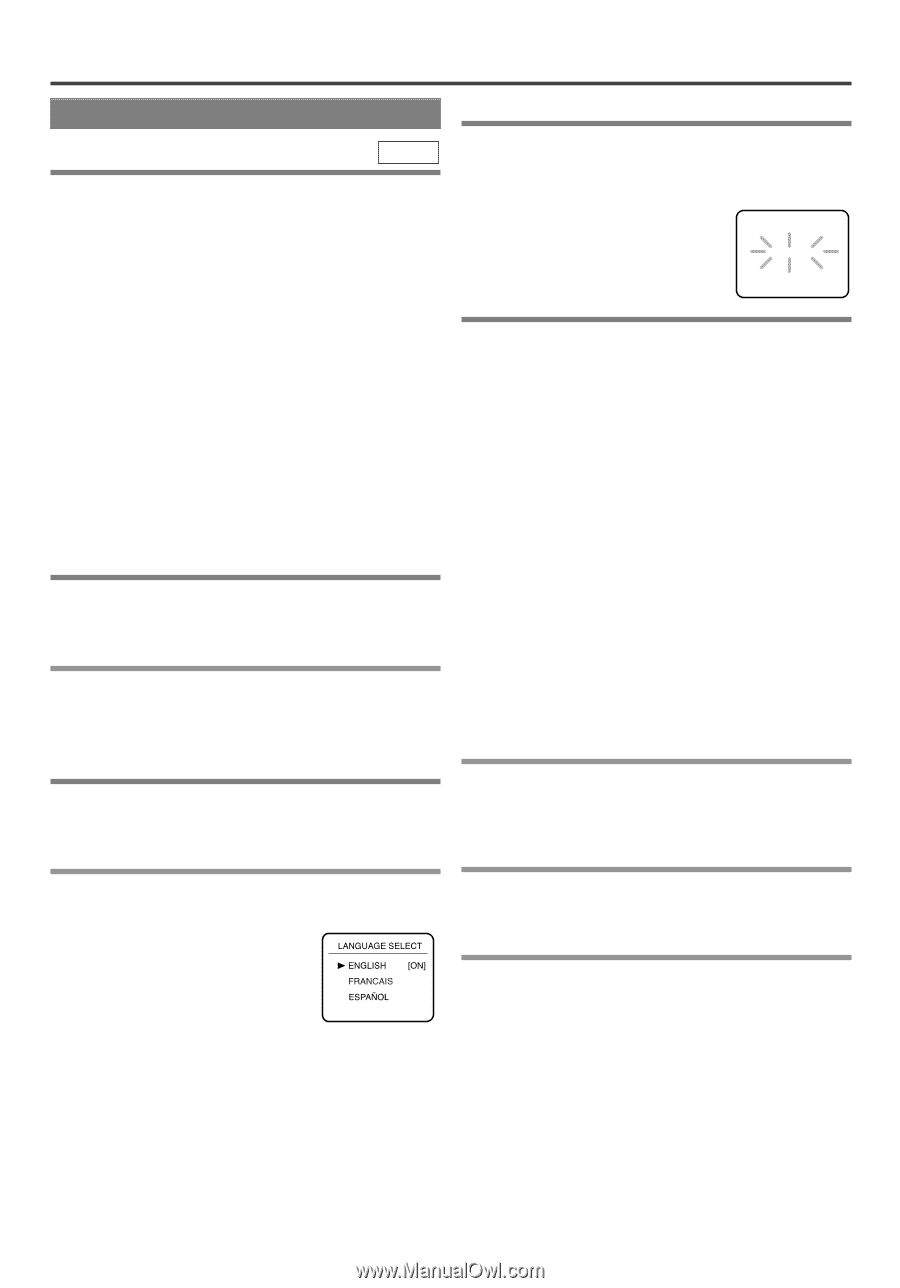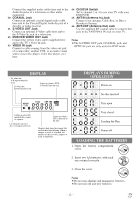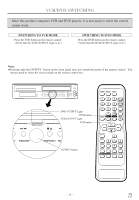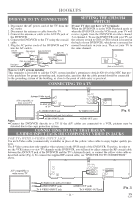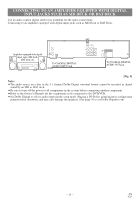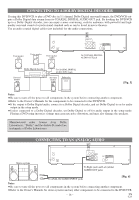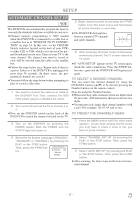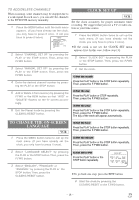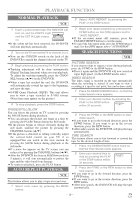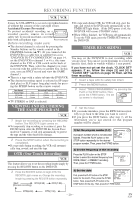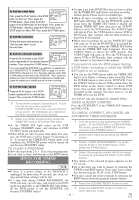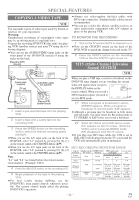Symphonic WF802 Owner's Manual - Page 17
Setup
 |
View all Symphonic WF802 manuals
Add to My Manuals
Save this manual to your list of manuals |
Page 17 highlights
SETUP AUTOMATIC CHANNEL SET UP VCR The DVD/VCR can automatically program the tuner to scan only the channels which are available in your area. ¡Channel memory programming is NOT needed when the DVD/VCR is connected to a cable box or a satellite box as in "DVD/VCR TO TV CONNECTION" on page 14. In this case, set the CH3/CH4 Switch (which is located on the back of your VCR) to either CH3 or CH4, whichever is not used for normal broadcasts in your area. Then set your TV to the same channel. The channel you want to record or view will be selected from the cable or the satellite box. ¡Follow the steps below once. Repeat only if there is a power failure or if the DVD/VCR is unplugged for more than 30 seconds. (In these cases, the programmed channels are erased.) ¡You must follow the steps below before attempting to play or record a video tape. 1 You need to connect the antenna or cable to the DVD/VCR first. Then, connect the DVD /VCR power plug to a standard AC outlet. 2 Turn on the TV and set the TV to channel 3 or 4. ¡Now set the CH3/CH4 switch on the back of the DVD/VCR to match the channel selected on the TV. 3 Turn on the DVD/VCR by pressing the POWER button. Both the POWER and the VCR/TV light will come on. 5 Begin channel preset by pressing the F.FWD button once. The tuner scans and memorizes all active channels in your area. ¡The DVD/VCR distinguishes between standard TV channels and cable channels. CH 01 AUTO SET UP 6 After scanning, the tuner stops on the lowest memorized channel.The TV screen returns to TV mode. ¡If "AUTO SET UP" appears on the TV screen again, check the cable connections. Press the F.FWD button once again and the DVD/VCR will begin preset again. TO SELECT A DESIRED CHANNEL You can select the desired channel by using the CHANNEL buttons (o/p) or by directly pressing the Number buttons on the remote control. Note for using the Number buttons: ¡When selecting cable channels which are higher than 99, press the +100 button first, then press the last two digits. ¡You must precede single-digit channel numbers with a zero (For example: 02, 03, 04 and so on). TO PRESET THE CHANNELS AGAIN 1 Press the MENU button until the main menu appears. (If you have already set the clock, you only have to press it once. If not, you have to press it twice). 4 Select the On Screen Language ("ENGLISH", "FRANCAIS" or "ESPAÑOL") by pressing the PLAY or the STOP button. 2 Select "CHANNEL SET UP" by pressing the PLAY or the STOP button. Then, press the F.FWD button. Then, press the F.FWD button. 3 Select "AUTO SET UP" by pressing the PLAY or the STOP button. Then, press the F.FWD button. ¡After scanning, the tuner stops on the lowest memorized channel. - 17 - EN 1L25