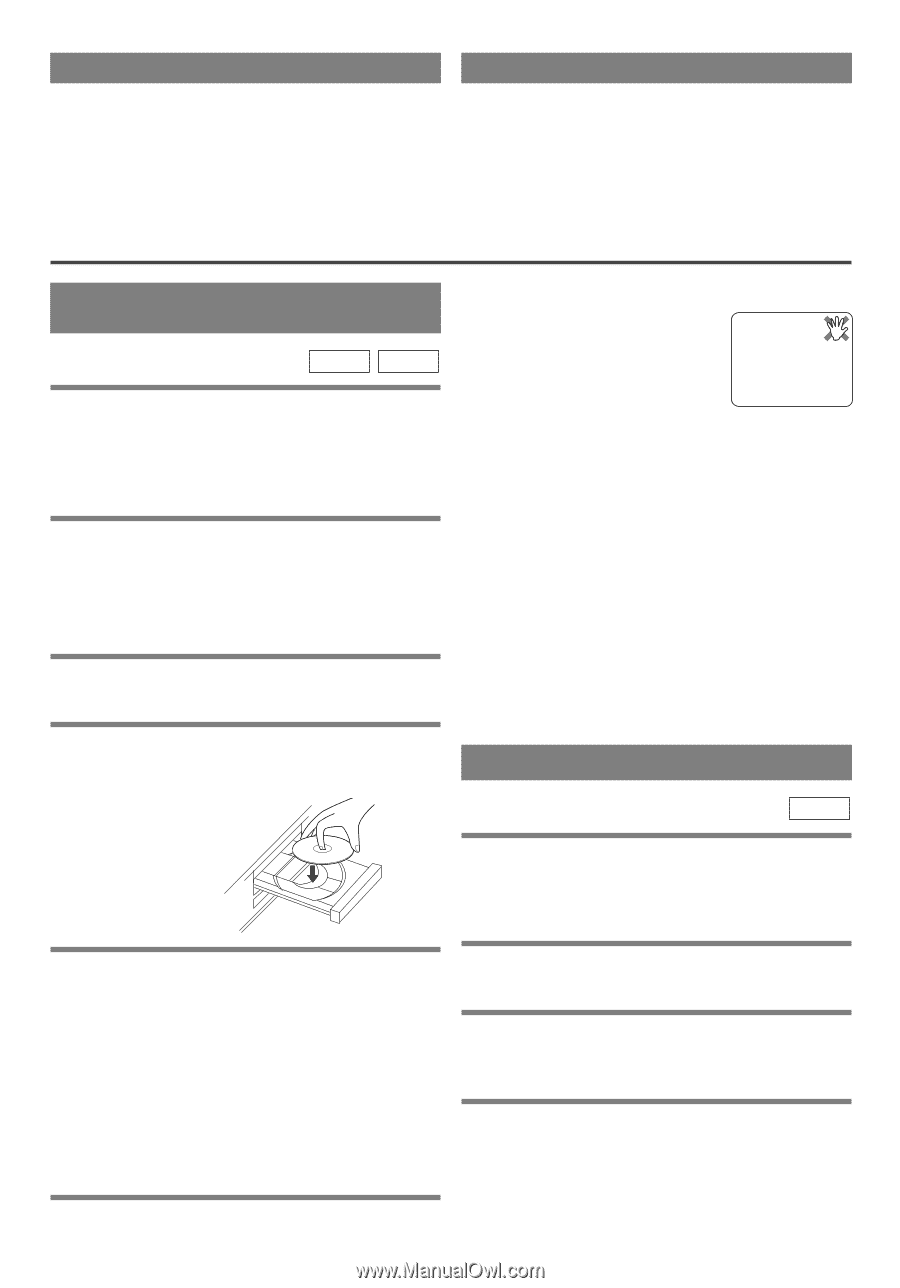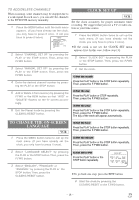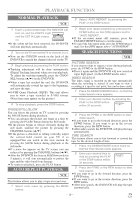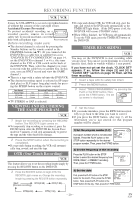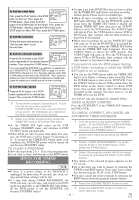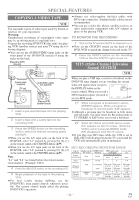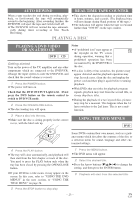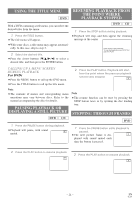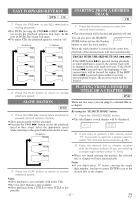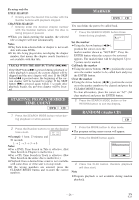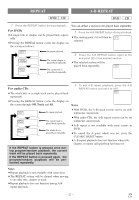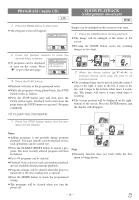Symphonic WF802 Owner's Manual - Page 23
Playing A Disc
 |
View all Symphonic WF802 manuals
Add to My Manuals
Save this manual to your list of manuals |
Page 23 highlights
AUTO REWIND REAL TIME TAPE COUNTER When a tape reaches the end during recording, playback, or fast-forward, the tape will automatically rewind to the beginning. After rewinding finishes, the DVD/VCR will eject the tape and switch itself off. ¡The DVD/VCR will not rewind the tape automatically during timer recording or One Touch Recording. ¡This shows the elapsed recording or playback time in hours, minutes, and seconds. (The displayed time will not change during blank portions of the tape.) ¡The indication will appear when the tape is rewound further than "0:00:00" on the tape counter. PLAYING A DISC PLAYING A DVD VIDEO OR AN AUDIO CD DVD CD Getting started Turn on the power of the TV, amplifier and any other components which are connected to the DVD/VCR. (Change the input system to suite the DVD/VCR, and check that the sound volume is correct). 1 Press the POWER button. ¡The power will turn on. Check that the DVD OUTPUT Light is lit. If not press the DVD button on the remote control to switch to DVD/VCR mode. 2 Press the OPEN/CLOSE button. ¡The disc loading tray will open. Notes ¡A "prohibited icon" may appear at the top-right on the TV screen during operation, warning that a prohibited operation has been encountered by the DVD/VCR or the disc. ¡If a disc is dirty or has scratches, the pictures may appear distorted and the playback operation may stop. In such cases, clean the disc and unplug the power cord and then plug it again before resuming playback. ¡With DVDs that use titles for playback program signals, playback may start from the second title, or it may skip these titles. ¡During the playback of a two layered disc, pictures may stop for a moment. This happens when the 1st layer switches to the 2nd layer. This is not a malfunction. 3 Place a disc into the tray. ¡Make sure the disc is sitting properly in the correct recess, with the label side up. USING THE DVD MENUS DVD Some DVDs contain their own menus, such as a guidance menu which describes the contents of the disc or a selection menu for sound, language and other customized settings. 4 Press the PLAY button. ¡The tray will close automatically, and playback will then start from the first chapter or track of the disc. You need to press the PLAY button only when the tray has been closed by pressing the OPEN/CLOSE button. 1 Press the MENU button. ¡The DVD menu will appear. 2 Select the desired title. ¡Press the Arrow buttons (L/K/B/s) to change the setting, and then press the ENTER button. ¡If your DVD has a title menu, it may appear on the screen. In this case, refer to "USING THE DVD MENUS" in the next section, or "USING THE TITLE MENU" on page 24. 3 Playback will start from the selected title. 5 Press the STOP button to stop play. - 23 - EN 1L25