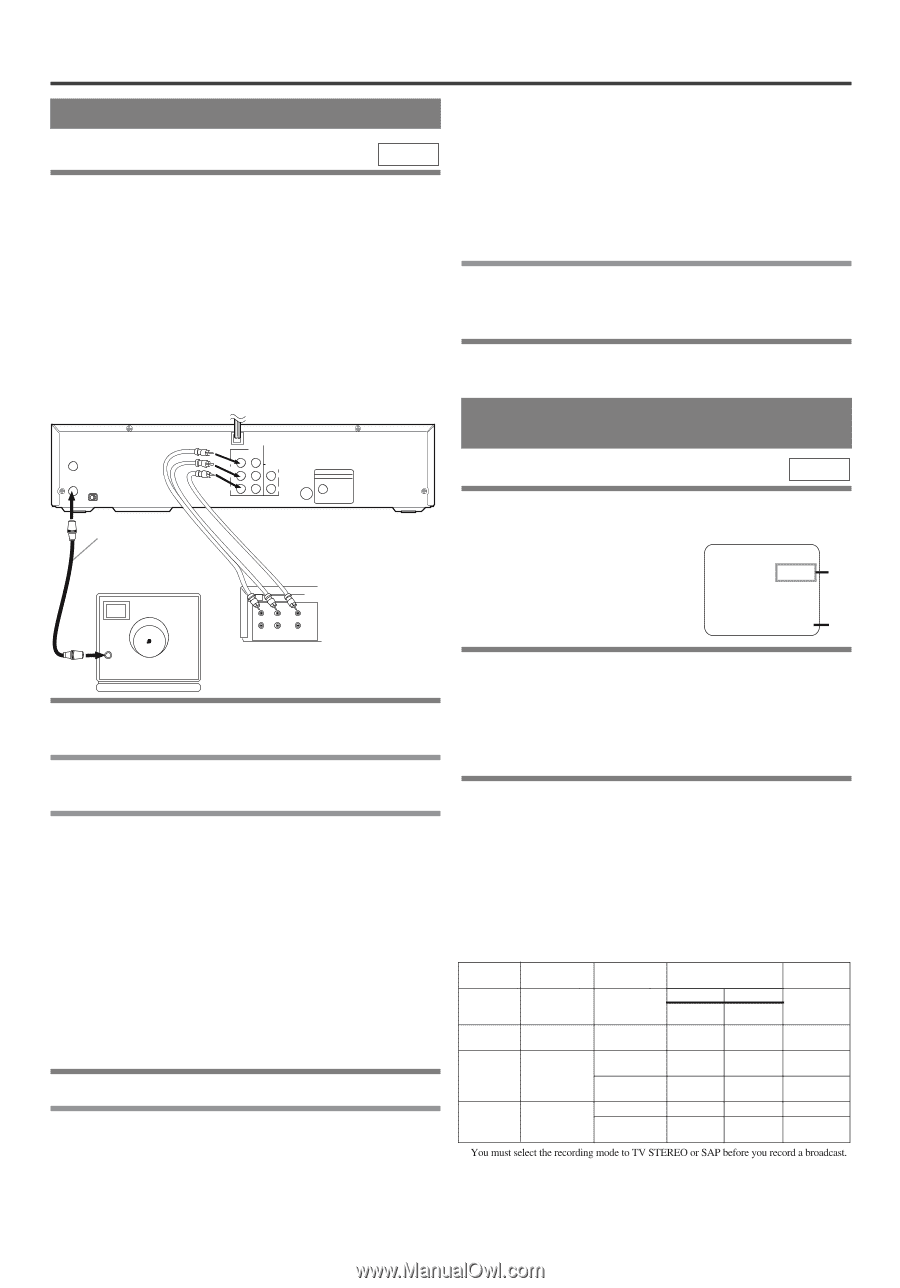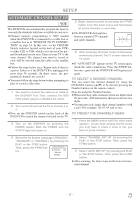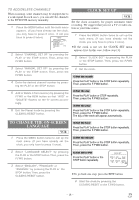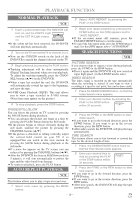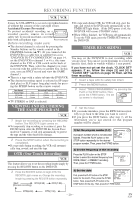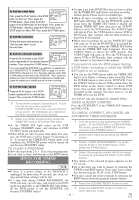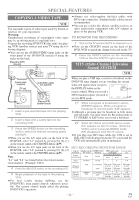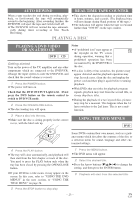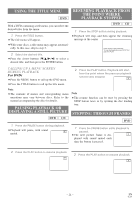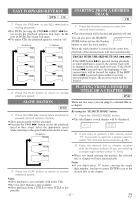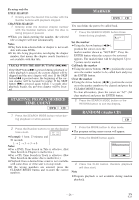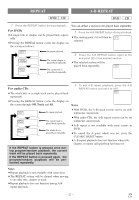Symphonic WF802 Owner's Manual - Page 22
Special Features
 |
View all Symphonic WF802 manuals
Add to My Manuals
Save this manual to your list of manuals |
Page 22 highlights
SPECIAL FEATURES COPYING A VIDEO TAPE VCR You can make copies of video tapes made by friends or relatives for your enjoyment. Warning: Unauthorized recordings of copyrighted video tapes may be an infringement of copyright laws. Connect the recording DVD/VCR (this unit), the playing VCR (another source) and your TV using the following diagram. ¡You can use the AUDIO/VIDEO input jacks on the front panel of the DVD/VCR instead of using the jacks on the back. [Recording VCR] (this unit) ANT - IN ANT - OUT 3CH 4CH IN L AUDO R DVD/VCR OUT DVD/VCR AUDIO OUT L VIDEO R S-VIDEO DIGITAL AUDIO OUT OUT PCM / BITSTREAM COAXIAL Coaxial cable (supplied) [TV set] (Use for monitoring) ANT in Audio/Video cables (not supplied) OUT LEFT RIGHT IN AUDIO VIDEO [Playing VCR] (another source) 1 Insert a pre-recorded tape into the playing VCR. 2 Insert a tape with a safety tab into the recording VCR. 3 Press the SPEED button on the recording VCR to select the desired recording speed (SP/SLP). ¡When you use the A/V input jacks on the back of the DVD/VCR, select "L1" position by pressing [0], [0], [1] on the remote control or the CHANNEL buttons (o/p). ¡When you use the A/V input jacks on the front of the DVD/VCR, select "L2" position by pressing [0], [0], [2] on the remote control or the CHANNEL buttons (o/p). Note "L1" and "L2" are found before the lowest memorized channel. (Example: CH2) 4 Press the REC/OTR button on the recording VCR. 5 Begin playback of the tape in the playing VCR. ¡For best results during dubbing, use the DVD/VCR's front panel controls whenever possible. The remote control might affect the playing DVD/VCR's operation. ¡Always use video-quality shielded cables with RCA-type connectors. Standard audio cables are not recommended. ¡You can use a video disc player, satellite receiver, or other audio/video component with A/V outputs in place of the playing VCR. TO MONITOR THE RECORDING 1 Turn on the TV and set the TV to channel 3 or 4. ¡Now set the CH3/CH4 switch on the back of the DVD /VCR to match the channel selected on the TV. 2 Press the VCR/TV button on the recording VCR so that the VCR/TV Light comes on. MTS (Multi-Channel Television Sound) SYSTEM VCR When you play a VHS tape, or receive a broadcast on the DVD/VCR tuner channel you are watching, the current status will appear when you press STOP the DISPLAY button on the remote control. When you record a 12:00AM CH 32 STEREO SAP 1)* MTS broadcast signal, you need to set it to MTS mode. SP 0:00:00 HIFI 2)* 1)* When a program is broadcast in stereo, STEREO appears. When a program is broadcast in second audio, SAP appears. ¡Although a program may be broadcast in both stereo and sub audio, you must select the Recording mode to TV STEREO or SAP before you record a broadcast. 2)* While the VCR is set in HiFi stereo mode, HiFi appears on the TV screen. While the VCR is set in monaural (MONO) mode, HiFi disappears from the TV screen. ¡If you play non-HiFi tapes while the VCR is set in HiFi, HiFi will disappear from the TV screen and the VCR will automatically play in monaural. MTS RECORDING/MONITOR MODE Type of Display on the STEREO/SAP broadcast TV screen Selection Regular (monaural audio) -None- -Invalid- Hi-Fi audio track (2-channel) L-channel R-channel Mono Mono Normal audio track Mono Stereo broadcast Bilingual broadcast Stereo & Bilingual broadcast * STEREO SAP STEREO SAP -Invalid- L R L+R TV STEREO* SAP* TV STEREO* SAP* Main audio program Sub audio program L Sub audio program Main audio program Sub audio program R Sub audio program Main audio program Sub audio program L+R Sub audio program - 22 - EN 1L25