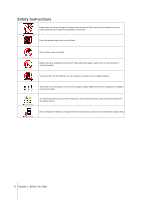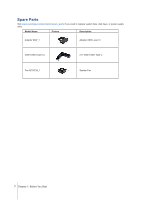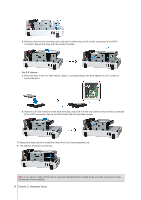Synology DS220j Hardware Installation Guide - Page 11
LED Indicator Table, LED Indicator, Color, Status, Description
 |
View all Synology DS220j manuals
Add to My Manuals
Save this manual to your list of manuals |
Page 11 highlights
LED Indicator Table LED Indicator Color Green Status Static Description Volume normal Volume degraded / Volume crashed STATUS Orange Blinking Volume not created DSM not installed Off HDD hibernation Front LAN Green Static Blinking Network connected Network active Off No network DISK 1-2 Green Orange Static Blinking Static Drive ready and idle Accessing drive Drive error / Port disabled1 Off No internal drive / HDD Advanced Hibernation Power Blue Static Blinking Powered on Booting up / Shutting down Off Powered off Note: This table is applicable to Synology NAS running DSM 6.2.3 and earlier. For DSM 6.2.4 and above, please refer to this article for the latest information. 1 Please try to restart your Synology NAS or re-insert the drive(s), and then run the HDD/SSD manufacturer's diagnostic tool to check the health status of the drive(s). If you can log into DSM, please run the built-in S.M.A.R.T. test to scan the drive(s). If the problem remains unresolved, please contact Synology Technical Support for help. 11 Chapter 2: Hardware Setup