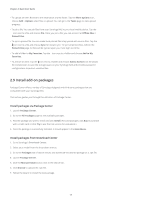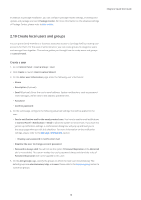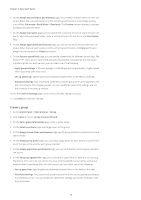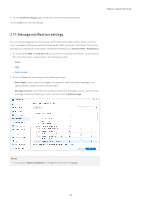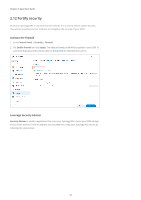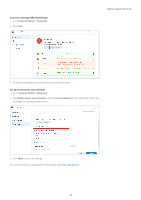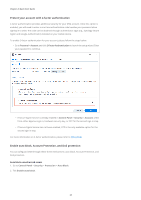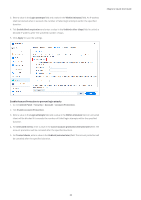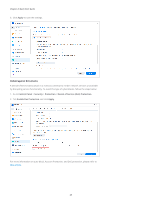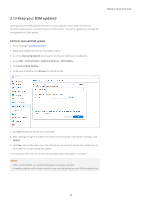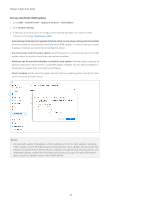Synology DS220j Synology NAS Users Guide - Based on DSM 7.1 - Page 25
Security Advisor, Overview, Advanced, Enable regular scan schedule, Scan Schedule, Apply
 |
View all Synology DS220j manuals
Add to My Manuals
Save this manual to your list of manuals |
Page 25 highlights
Scan your Synology NAS immediately 1. Go to Security Advisor > Overview. 2. Click Scan. Chapter 2: Quick Start Guide 3. Fix the security weaknesses according to the scanning results. Set up an automatic scan schedule 1. Go to Security Advisor > Advanced. 2. Tick Enable regular scan schedule under the Scan Schedule section. Select the time to run scanning from the drop-down menus. 3. Click Apply to save the settings. For more information, please refer to the articles under Security Advisor. 22

22
Chapter 2: Quick Start Guide
Scan your Synology NAS immediately
1. Go to
Security Advisor
>
Overview
.
2. Click
Scan
.
3. Fix the security weaknesses according to the scanning results.
Set up an automatic scan schedule
1. Go to
Security Advisor
>
Advanced
.
2. Tick
Enable regular scan schedule
under the
Scan Schedule
section. Select the time to run
scanning from the drop-down menus.
3. Click
Apply
to save the settings.
For more information, please refer to the articles under
Security Advisor
.