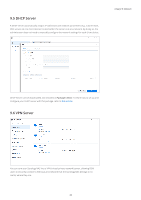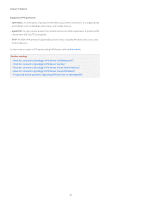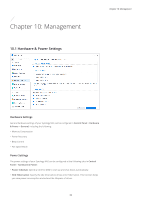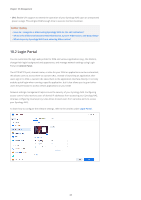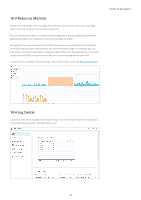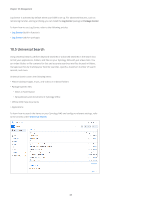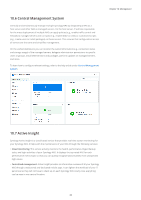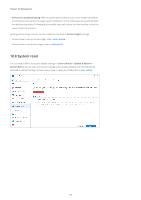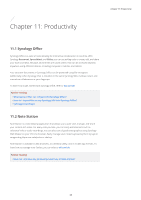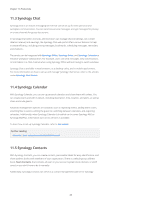Synology DS220j Synology NAS Users Guide - Based on DSM 7.1 - Page 67
Resource Monitor, 10.4 Log Center
 |
View all Synology DS220j manuals
Add to My Manuals
Save this manual to your list of manuals |
Page 67 highlights
10.3 Resource Monitor Monitor the CPU usage, memory usage, disk utilization, and network flow of your Synology NAS in real-time using the built-in Resource Monitor. You can view historical data to compare system usage over a specific period and customize performance alarms to notify you of resource anomalies promptly. Managing the services running on your DSM and the users connected to your Synology NAS can ensure optimal system performance and control memory usage. For example, you can stop services that have reached pre-configured speed limits from transferring files, force users to sign out from DSM, or stop the connected users from accessing data on your NAS. To learn how to configure relevant settings, refer to the articles under the Resource Monitor. Chapter 10: Management 10.4 Log Center Log Center centralizes management of system logs. You can configure notification settings to inform administrators when specific events occur. 64