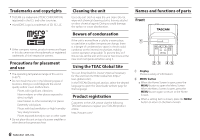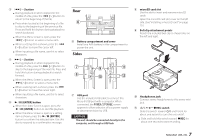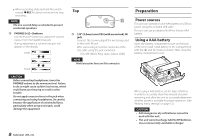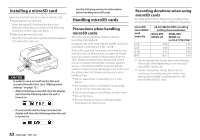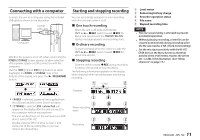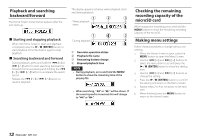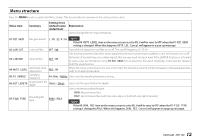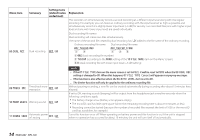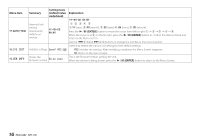TASCAM DR-10L Owners Manual English - Page 11
Connecting with a computer, Starting and stopping recording, One touch recording, Ordinary recording
 |
View all TASCAM DR-10L manuals
Add to My Manuals
Save this manual to your list of manuals |
Page 11 highlights
Connecting with a computer Connect the unit to a computer using the included USB cable as shown in the illustration. microB USB cable Computer Whether the power is on or off, when connected, the POWER/STORAGE screen appears to allow selection of bus power supply or USB connection with the computer. Use the . [j] and / [k] buttons to select (highlight) the POWER or STORAGE item at the bottom of the display, and press the 7'9 [ENTER] button. Starting and stopping recording You can use a single operation to start recording with this unit even when it is off. 88One touch recording When the unit is off, slide and hold the ¤?o-0REC switch toward 0REC for about one second until the TASCAM DR-10L startup message appears and recording starts. 88Ordinary recording To start recording when the unit is on, slide the ¤?o-0REC switch toward 0REC for about one second. 88Stopping recording Slide the switch toward 0REC during recording for about one second to stop recording. The following information appears on the display when stopped, when recording starts and during recording. −12dB Stopped 1 Level meter 2 Remaining battery charge 3 Recorder operation status 4 File name 5 Elapsed recording time NOTE •• The one-second delay is intended to prevent accidental operation. •• Without pausing recording, a new file can be created automatically during recording when the file size reaches 2 GB. (Track incrementing) •• Set the mic input sensitivity with the 01:MIC GAIN item on the Menu Screen so that that activity of the level meters reaches the arrow (at −12 dB) in the illustration. (See "Menu structure" on page 13.) • If POWER is selected, power will be supplied from the USB port and the Home Screen will open. • If STORAGE is selected, USB connected will appear on the display after the unit connects to the computer without any problems. The unit will be shown on the computer as a USB device named "DR-10L". Double-click the "DR-10L" drive to open it and show a list of the recording files, so you can retrieve the desired files. When recording starts Recording 11 TASCAM DR-10L