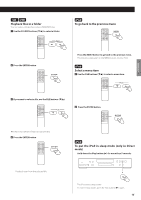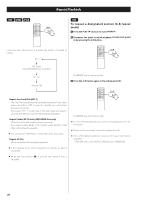TEAC CD-P650 CD-P650 Manual - Page 18
Programmed Playback 2
 |
View all TEAC CD-P650 manuals
Add to My Manuals
Save this manual to your list of manuals |
Page 18 highlights
Programmed Playback 2 CD USB To check the programmed order You can also use the numeric buttons. In stop mode, press the PROGRAM button repeatedly. The track/file number and program number will be shown on the display. CD USB To change or add a track/file to the program 1 In stop mode, press the PROGRAM button repeatedly until the program number for which you want to change the track/file appears on the display. For example, to select track/file number 25, press "2" first then "5". To select numbers less than 10, press "0" and then the number. As an example, to select number 5, press "0" then "5". (Optionally, you may press just the number "5" and wait for a few seconds.) 3 Press the PROGRAM button. 2 Select a track/file using the SKIP buttons (.//). The program is overwritten. CD USB To delete a track/file from the program 1 In the stop mode, press the PROGRAM button repeatedly until the program number of the track to be deleted appears on the display. The previous track/file is replaced with the newly selected one. If you want to add a track/file to the end of the program, press the PROGRAM button repeatedly until "P-END" briefly appears on the display. Then select a track/file using the SKIP buttons (.//) . The track/file is added to the program. 2 Press the CLEAR button. The selected track/file is deleted from the program. 18