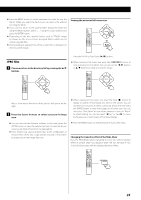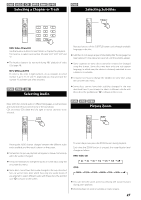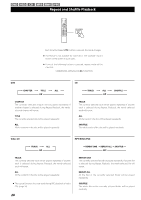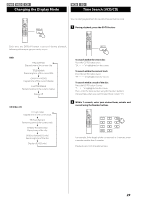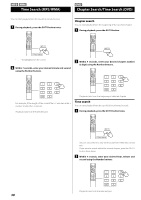TEAC MC-DV600 MC-DV600 Owner's Manual - Page 25
JPEG files, Press the Cursor buttons to select a picture for large
 |
View all TEAC MC-DV600 manuals
Add to My Manuals
Save this manual to your list of manuals |
Page 25 highlights
< Press the MENU button to switch between the folder list and the file list. When you select the file list, you can select a file without selecting the folder. < If you want to return to the parent folder, display the folder list using the MENU button, select using the Cursor buttons and press the ENTER button. < Depending on the disc, invisible folders such as "TRASH" might be shown on the screen. Please disregard folders which do not contain playable files. < During playback, elapsed time of the current file is displayed on the front panel display. Viewing the picture at full-screen size or JPEG files 1 Choose a picture in the directory list by pressing the 5/b buttons. Press the ENTER or Play/Pause (y/J) button. < When viewing at full-screen size, press Skip (.//) buttons to view a previous or next photo. You can also use the g /t buttons or 5/b buttons to rotate or invert the image. After a short wait a thumbnail of the picture will appear on the right. 2 Press the Cursor buttons to select a picture for large view. < When viewing at full-screen size, press the Stop (H) button to display a number of thumbnails at a time on the screen. You can use the Cursor buttons to select a particular photo and then press the ENTER button to view that image at full-screen size. You can also select "Slide Show" to view all the photos in a series or "Menu" to adjust settings. You can also select "gPrev" or "Nextt" to move to the previous or next screen of thumbnail images. < You can also use the Number buttons. In this case, press the ENTER button to view the selected picture. Pictures are shown continuously (Slide-Show) from the selected file. < Some photos may appear distorted due to the configuration or characteristics of the disc. Larger photos may take a short while to appear due to their larger data size. < Press the MENU button to exit thumbnail or full-screen views. Changing the transition effect of the Slide-Show Press the PROGRAM button repeatedly to select one of the transition effects (Example: Wipe Top, Diagonal Wipe Left Top, Window H etc.). The Slide-Show starts with the selected transition effect. 25